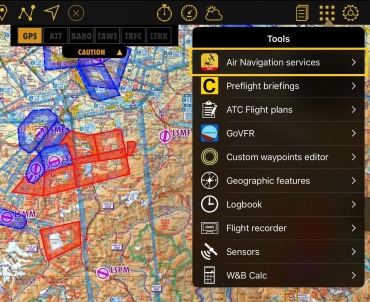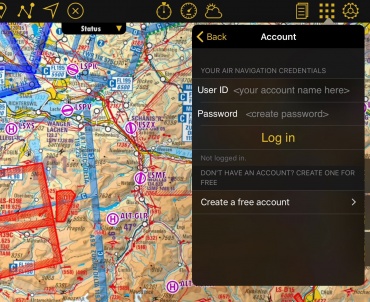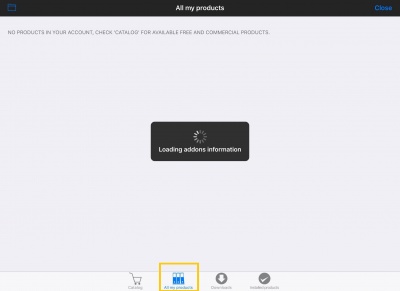| Line 10: | Line 10: | ||
---- | ---- | ||
| − | + | If you have purchased a product through iTunes or Play Store, such as maps or other data, you can sync them with your Xample account by following the procedure depicted below. | |
| − | ( | + | (Always sync the products in the device you originally purchased them first) |
__TOC__ | __TOC__ | ||
| Line 103: | Line 103: | ||
Back to <u>[[Air Navigation Android|index]]</u> (Android) | Back to <u>[[Air Navigation Android|index]]</u> (Android) | ||
| − | + | Volver a la <u>[[Xample Services/es|página anterior.]]</u> (iOS) | |
Back to <u>[[Air Navigation Desktop|index]]</u> (Desktop) | Back to <u>[[Air Navigation Desktop|index]]</u> (Desktop) | ||
<br /> | <br /> | ||
[[Category:Xample Services]] | [[Category:Xample Services]] | ||
Revision as of 20:54, 24 October 2016
To sync all your products (maps, charts, 3D data, subscriptions, etc) with your different devices, you must first connect your Xample account with each one of them. If you don't have a Xample account, you can create one for free at http://services.xample.ch
Puede tener hasta tres dispositivos diferentes (iOS/Android) y dos OS X conectados al mismos tiempo.
Nota: La cuenta de Xample Services NO es lo mismo que una cuenta de iTunes/Apple. SÓLO debe usar su identificar de Xample para conectarse a través del módulo "Air Navigation Services" desde las Herramientas, mientras que el identificador de iTunes en el Map Store cuando apple lo requiera.
If you have purchased a product through iTunes or Play Store, such as maps or other data, you can sync them with your Xample account by following the procedure depicted below. (Always sync the products in the device you originally purchased them first)
iOS version
Ir a Herramientas -> Servicios de Air Navigation -> Datos de la cuenta (Activar la opción "Sincronizar productos")
Conéctese con su Identificador de Xample, luego vuelva al menú Herramientas y abra Add-ons (Mapas/Productos) desde el menú Configuración.
Desde el Add-ons (Mapas/Productos), seleccione la pestaña "Todos mis productos", y espere hasta que los productos son cargados. Apple le preguntará sobre su cuenta de iTunes. Ingrésela y presione "Aceptar".
Android version
Go to Config -> Air Navigation Services
Presione en Login e ingrese su Identificador de Xample. Luego de conectarse, vaya a Config -> Map Store
Seleccione "All my products"' y luego presione en "Restore purchases". Espere hasta que los productos aparezcan.
Versión Desktop
Ir a Air Navigation -> Preferences
Seleccione la pestaña "Air Navigation account" y conéctese con su Identificador de Xample.
Abra el Map Store y seleccione la pestaña My Products -> Purchased. Apple le preguntará sobre su cuenta de iTunes. Ingrésela y presione "Aceptar".
En el Website services.xample.ch puede comprobar qué productos y dispositivos están asociados a su cuenta de Xample.
Vaya a SERVICES -> ADDONS
Seleccione la pestaña "My Addons"
Compruebe el número de dispositivos asociados, haga click sobre USERNAME y seleccione la pestaña "Devices". (Puede revocar un dispositivo antiguo en cualquier momento para conectar un nuevo)
Back to index (Android)
Volver a la página anterior. (iOS)
Back to index (Desktop)