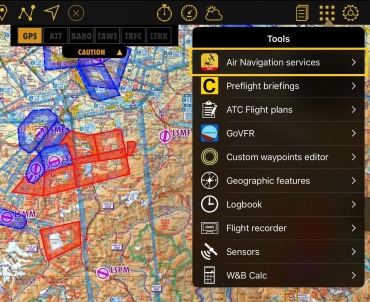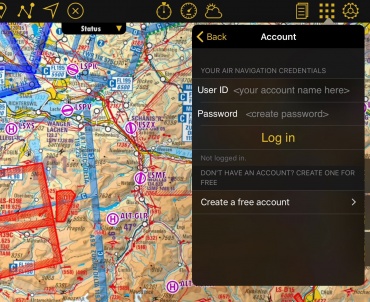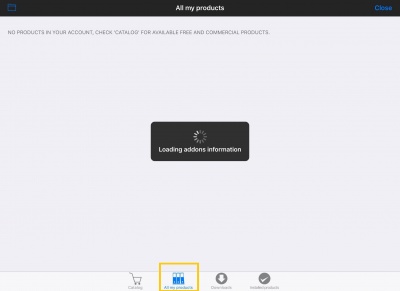To sync all your products (maps, charts, 3D data, subscriptions, etc) with your different devices, you must first connect your Xample account with each one of them. If you don't have a Xample account, you can create one for free at http://services.xample.ch
Sie können bis zu 3 mobilen Geräten (iOS und Android) und 2 Mac OSX Geräten gleichzeitig verbinden.
Note: The Xample account is NOT the same as your iTunes/Apple account. You will ONLY use your Xample ID to connect a device through the module "Air Navigation Services" under Tools, while the iTunes ID will be used in the Map Store when Apple requests it.
If you have purchased a product through iTunes or Play Store, such as maps or other data, you can sync them with your Xample account by following the procedure depicted below. (Always sync the products in the device you originally purchased them first)
iOS version
Go to Tools -> Air Navigation Services -> Account information (Activate "Synchronise addons" option)
Login with your Xample ID, then go back to Tools and open the Map Store from Config menu.
Im Map Store, wählen Sie den Reiter "All my products" aus und warten Sie bis Ihre Produkte geladen werden. Apple wird Ihnen nach Ihre Apple ID fragen. Geben Sie diese ein und tippen Sie auf "Ok".
Android version
Go to Config -> Air Navigation Services
Tippen Sie auf Login und melden Sie sich mit dem Xample ID an. Nach der Anmeldung gehen Sie auf Config -> Map Store
Wählen Sie "All my products"' aus und tippen Sie auf "Restore purchases". Warten Sie bis alle Ihre Produkte geladen werden.
Desktop version
Go to Air Navigation -> Preferences
Wählen Sie den Reiter "Air Navigation account" und melden Sie sich mit dem Xample ID an.
Öffnen Sie den Map Map Store und wählen Sie den Reiter My Products -> Purchased aus. Apple wird Ihnen nach Ihrer Apple ID fragen. Geben Sie diese ein und tippen Sie auf "Ok".
Auf unserer Webseite services.xample.ch können Sie Ihren Produkten und angemeldeten Geräten überprüfen.
Gehen Sie auf SERVICES -> ADDONS
Wählen Sie den Reiter "My Addons" aus.
Um die Anzahl der gemeldeten Geräten zu prüfen, klicken Sie auf Ihrer Benutzername und wählen Sie den Reiter "Devices" aus. (Sie können jederzeit einen alten Gerät abmelden (revoke) um einen neuen Gerät zu verbinden)
Back to index (Android)
Back to previous page. (iOS)
Zurück zu Index (Desktop)