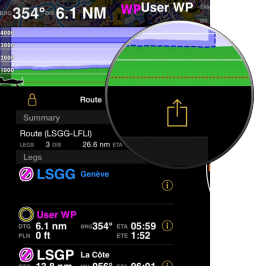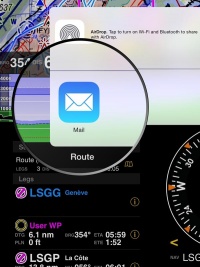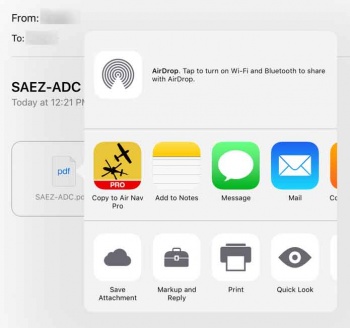Contents
Es posible enviar y recibir datos a través de aplicaciones iOS y servicios como Airdrop o aplicaciones de terceros como Dropbox. En este artículo utilizaremos la aplicación de Mail de iOS como ejemplo de cómo importar y exportar datos.
Enviar datos
Rutas (en formato GPX). Se encontrará un botón en la parte superior derecha del módulo "Ruta".
Se puede exportar el plan de vuelo (en formato PDF) desde el módulo "Totales".
Vuelos grabados (en formato KML). Hay que dirigirse al menú «Herramientas», entrar a «Vuelos grabados» y seleccionar el vuelo deseado.
Logbook (en formato TXT). Se puede exportar dirigiéndose al menú «Herramientas» y presionando en el botón ubicado en la parte superior derecha del panel «Logbook».
Aircraft profile (in ANP format). Under «Document browser» menu, you will get in the «Aircraft» profile panel, select the desired profile and find the button at the upper right corner.
Waypoints (in ANP format, GXP, Text+Google Maps links). Under «Custom waypoints» you will be able to share your waypoints. Refer to this section for further information.
Receive data
You can send a file compatible with Air Navigation Pro to your mail box and use the feature «Copy to Air Nav Pro» as the screenshot shows below.
This option is executed directly from the mail box on the iPad/iPhone. As you can see, there are five types of files that Air Navigation Pro can import through this method:
- PDF documents
- If you add the 4 letter ICAO code as a prefix to the file name, you can use this tool and the PDF file will be automatically installed in Air Navigation. In this case, the file will be associated to the waypoint with the same ICAO code. You can use a "-" to add more info in the name of the file.
- GPX files (routes, tracks and waypoints)
- KML (lines or area data)
- ANP Aircraft profile files
- Airspaces in OpenAir format (extension has to be .oar) and in Tim Newport-Peace format (extension has to be .air)
Back to previous page.