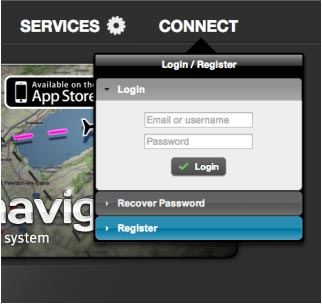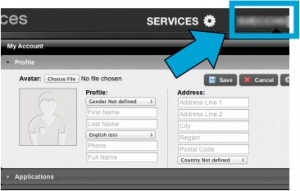| Line 12: | Line 12: | ||
* Share flights on Facebook | * Share flights on Facebook | ||
* Several base layers (Google, Bing and OpenStreetMap maps) | * Several base layers (Google, Bing and OpenStreetMap maps) | ||
| − | |||
| − | |||
| − | |||
| − | |||
| − | |||
| − | |||
| − | |||
| − | |||
| − | |||
| − | |||
| − | |||
==== '''How to create an account?''' ==== <!--T:2--> | ==== '''How to create an account?''' ==== <!--T:2--> | ||
Revision as of 18:09, 6 June 2016
Xample introduces access to new online services. Users can create a FREE account on our server achieving access to various services:
- Sync purchases with Air Navigation Pro Android/Air Navigation Pro iOS
- Flights: Live Tracking System (Sync/Visualize, share your flights in real-time)
- Routes sync (Only on iOS)
- Visualize your routes
- Share flights with friends and family
- Share flights on Facebook
- Several base layers (Google, Bing and OpenStreetMap maps)
How to create an account?
Go to http://services.xample.ch
- Register with your Email Address;
- Check your Email inbox and click on the link to finish registration;
Note: if you did not receive the confirmation email, please check your spam box.
- Make sure you are connected.
Note: remember to respect capital letters of the username and password when logging in with your account.
Each User Account can be configured by “clicking” on the user’s nickname at the upper-right corner of the top bar.
The Xample Services account is unique and can be synchronized with up to a total of three devices (iOS or Android) and two Mac OS X devices. This can include iOS and Android devices (Example: 1 iOS and 2 Android). You can unlink them at any time by doing a log out from Air Navigation Services.
For information on how to revoke a device from your Xample account, we refer you to this article.
Back to index (Android)
Back to index (iOS)
Back to index (Desktop)