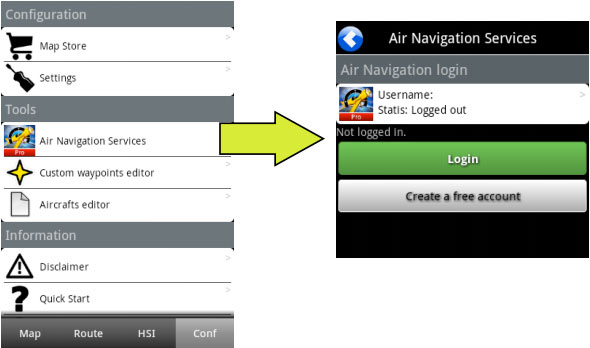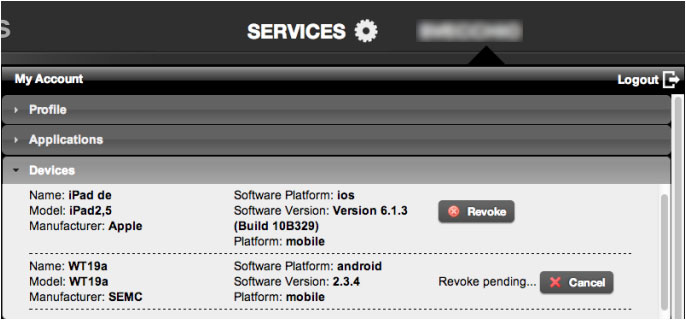(Marked this version for translation) |
|||
| Line 4: | Line 4: | ||
<br /> | <br /> | ||
---- | ---- | ||
| − | In order to sync an Android device with a User Account, | + | In order to sync an Android device with a User Account, '''Log in''' with your Xample Services account on your device through the '''«Air Navigation Services»''' module. |
<!--T:2--> | <!--T:2--> | ||
| Line 15: | Line 15: | ||
<!--T:4--> | <!--T:4--> | ||
| − | The Xample Services account is unique and can be synchronized with up to a total of '''three devices.''' | + | The Xample Services account is unique and can be synchronized with up to a total of '''three devices.''' This can include iOS and Android devices (Example: 1 iOS and 2 Android). |
You can unlink them at any time by doing a log out from Air Navigation Services. | You can unlink them at any time by doing a log out from Air Navigation Services. | ||
Revision as of 22:02, 14 October 2015
In order to sync an Android device with a User Account, Log in with your Xample Services account on your device through the «Air Navigation Services» module.
Note: remember that the Xample Services Account is not the same as the Google Play account.
The Xample Services account is unique and can be synchronized with up to a total of three devices. This can include iOS and Android devices (Example: 1 iOS and 2 Android). You can unlink them at any time by doing a log out from Air Navigation Services.
You can also unlink them forever (normally this is done when the device is not used any more by the user) by using the «Revoke» option. This will take up to two weeks to be processed.
There is also another way to revoke devices immediately. For more information about it, please refer to this article.
Back to index.