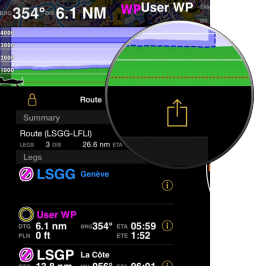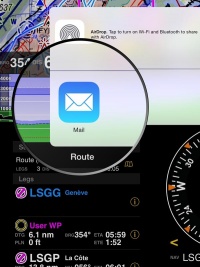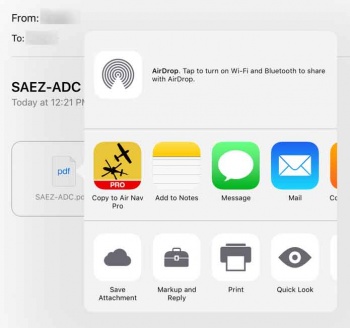(Created page with "<languages /> <translate> <br /> ---- __TOC__ <br /> Users can send and receive their data through iOS apps and services like Airdrop or third party apps like Dropbbox. We us...") |
(Marked this version for translation) |
||
| Line 1: | Line 1: | ||
<languages /> | <languages /> | ||
<translate> | <translate> | ||
| + | <!--T:1--> | ||
<br /> | <br /> | ||
---- | ---- | ||
| Line 9: | Line 10: | ||
---- | ---- | ||
<br /> | <br /> | ||
| − | ==Send data== | + | ==Send data== <!--T:2--> |
| + | <!--T:3--> | ||
'''Routes''' (in GPX format). In the «Route module» you will find a button at the upper right corner. | '''Routes''' (in GPX format). In the «Route module» you will find a button at the upper right corner. | ||
| + | <!--T:4--> | ||
[[File:Email_feature_1.png|254px]][[File:Email_feature_2.jpg||200px]] | [[File:Email_feature_1.png|254px]][[File:Email_feature_2.jpg||200px]] | ||
| + | <!--T:5--> | ||
You can also export the operational flightplan (in PDF format) from the «Summary» module. | You can also export the operational flightplan (in PDF format) from the «Summary» module. | ||
| + | <!--T:6--> | ||
'''Recorded flights''' (in KML format). Under «Tools» menu, you will get in the «Recorded Flights» panel and press on the desired flight. | '''Recorded flights''' (in KML format). Under «Tools» menu, you will get in the «Recorded Flights» panel and press on the desired flight. | ||
| + | <!--T:7--> | ||
'''Logbook''' (in TXT format). Under «Tools» menu, you will get in the «Logbook» panel and press on the button at the upper right corner. | '''Logbook''' (in TXT format). Under «Tools» menu, you will get in the «Logbook» panel and press on the button at the upper right corner. | ||
| + | <!--T:8--> | ||
'''Aircraft profile''' (in ANP format). Under «Document browser» menu, you will get in the «Aircraft» profile panel, select the desired profile and find the button at the upper right corner. | '''Aircraft profile''' (in ANP format). Under «Document browser» menu, you will get in the «Aircraft» profile panel, select the desired profile and find the button at the upper right corner. | ||
| + | <!--T:9--> | ||
'''Waypoints''' (in ANP format, GXP, Text+Google Maps links). Under «Custom waypoints» you will be able to share your waypoints. Refer to <u>[[Custom_waypoints_editor#Share|this section]]</u> for further information. | '''Waypoints''' (in ANP format, GXP, Text+Google Maps links). Under «Custom waypoints» you will be able to share your waypoints. Refer to <u>[[Custom_waypoints_editor#Share|this section]]</u> for further information. | ||
<br /> | <br /> | ||
| Line 35: | Line 43: | ||
---- | ---- | ||
<br /> | <br /> | ||
| − | ==Receive data== | + | ==Receive data== <!--T:10--> |
| + | <!--T:11--> | ||
You can send a file compatible with Air Navigation Pro to your mail box and use the feature «Copy to Air Nav Pro» as the screenshot shows below. | You can send a file compatible with Air Navigation Pro to your mail box and use the feature «Copy to Air Nav Pro» as the screenshot shows below. | ||
| + | <!--T:12--> | ||
[[File:copy_file_mail.jpg|350px]] | [[File:copy_file_mail.jpg|350px]] | ||
| + | <!--T:13--> | ||
This option is executed directly from the mail box on the iPad/iPhone. | This option is executed directly from the mail box on the iPad/iPhone. | ||
As you can see, there are five types of files that Air Navigation Pro can import through this method: | As you can see, there are five types of files that Air Navigation Pro can import through this method: | ||
| Line 50: | Line 61: | ||
* Airspaces in OpenAir format (extension has to be .oar) and in Tim Newport-Peace format (extension has to be .air) | * Airspaces in OpenAir format (extension has to be .oar) and in Tim Newport-Peace format (extension has to be .air) | ||
| + | <!--T:14--> | ||
<br /> | <br /> | ||
---- | ---- | ||
Revision as of 20:28, 2 November 2016
Contents
Users can send and receive their data through iOS apps and services like Airdrop or third party apps like Dropbbox. We used on this article the iOS native Mail app as an example of how to import and export data.
Send data
Routes (in GPX format). In the «Route module» you will find a button at the upper right corner.
You can also export the operational flightplan (in PDF format) from the «Summary» module.
Recorded flights (in KML format). Under «Tools» menu, you will get in the «Recorded Flights» panel and press on the desired flight.
Logbook (in TXT format). Under «Tools» menu, you will get in the «Logbook» panel and press on the button at the upper right corner.
Aircraft profile (in ANP format). Under «Document browser» menu, you will get in the «Aircraft» profile panel, select the desired profile and find the button at the upper right corner.
Waypoints (in ANP format, GXP, Text+Google Maps links). Under «Custom waypoints» you will be able to share your waypoints. Refer to this section for further information.
Receive data
You can send a file compatible with Air Navigation Pro to your mail box and use the feature «Copy to Air Nav Pro» as the screenshot shows below.
This option is executed directly from the mail box on the iPad/iPhone. As you can see, there are five types of files that Air Navigation Pro can import through this method:
- PDF documents
- If you add the 4 letter ICAO code as a prefix to the file name, you can use this tool and the PDF file will be automatically installed in Air Navigation. In this case, the file will be associated to the waypoint with the same ICAO code. You can use a "-" to add more info in the name of the file.
- GPX files (routes, tracks and waypoints)
- KML (lines or area data)
- ANP Aircraft profile files
- Airspaces in OpenAir format (extension has to be .oar) and in Tim Newport-Peace format (extension has to be .air)
Back to previous page.