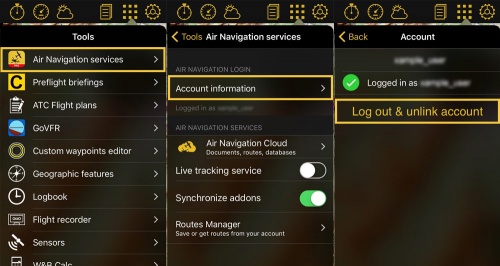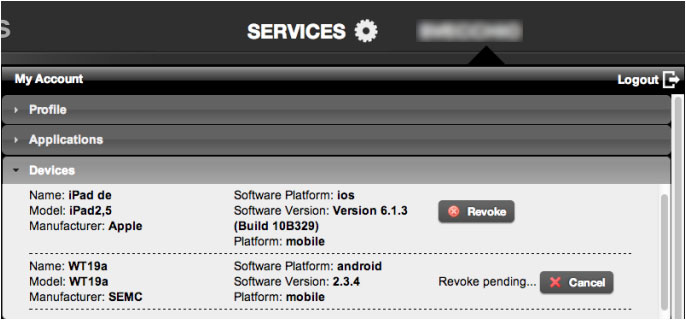(Importing a new version from external source) |
|||
| (10 intermediate revisions by 2 users not shown) | |||
| Line 2: | Line 2: | ||
<br /> | <br /> | ||
---- | ---- | ||
| − | You can '''''immediately revoke a device''''' that you are no longer using, or if you wish to add another one but you have already reached the maximum of | + | You can '''''immediately revoke a device''''' that you are no longer using, or if you wish to add another one but you have already reached the maximum of allowed devices, by '''logging out''' directly from Air Navigation Pro: |
| − | '''iOS''': Go to "Tools" - "Air Navigation Services" - "Account information" and select the option " | + | '''iOS''': Go to "Tools" - "Air Navigation Services" - "Account information" and select the option "Log out & unlink account".<br/> |
| − | '''Android''': Go to "Config" - "Air Navigation Services" - "Log | + | '''Android''': Go to "Config" - "Air Navigation Services" - "Log out & unlink account".<br/> |
'''OSX''': Go to "Air Navigation" - "Preferences" - "Air Navigation Account" - "Logout".<br/> | '''OSX''': Go to "Air Navigation" - "Preferences" - "Air Navigation Account" - "Logout".<br/> | ||
| − | [[File: | + | [[File:revoke_in_app.jpg|500px]] |
This will be done from the device you want to remove. | This will be done from the device you want to remove. | ||
| − | You can also unlink them (normally this is done when the device is not used any more | + | You can also unlink them (normally this is done when the device is not used any more) by using the «Revoke» option in the <u>[[The User Account|User Account]]</u>. This will take up to two weeks to be processed. |
(This way is more useful in case the application was deleted or the device was stolen or sold). | (This way is more useful in case the application was deleted or the device was stolen or sold). | ||
| Line 20: | Line 20: | ||
Back to <u>[[Air Navigation Android|index.]]</u> (Android) | Back to <u>[[Air Navigation Android|index.]]</u> (Android) | ||
| − | Back to <u>[[ | + | Back to <u>[[Xample Services|previous page.]]</u> (iOS) |
Back to <u>[[Air Navigation Desktop|index.]]</u> (Desktop) | Back to <u>[[Air Navigation Desktop|index.]]</u> (Desktop) | ||
<br /> | <br /> | ||
Latest revision as of 20:59, 28 October 2016
You can immediately revoke a device that you are no longer using, or if you wish to add another one but you have already reached the maximum of allowed devices, by logging out directly from Air Navigation Pro:
iOS: Go to "Tools" - "Air Navigation Services" - "Account information" and select the option "Log out & unlink account".
Android: Go to "Config" - "Air Navigation Services" - "Log out & unlink account".
OSX: Go to "Air Navigation" - "Preferences" - "Air Navigation Account" - "Logout".
This will be done from the device you want to remove.
You can also unlink them (normally this is done when the device is not used any more) by using the «Revoke» option in the User Account. This will take up to two weeks to be processed. (This way is more useful in case the application was deleted or the device was stolen or sold).
Back to index. (Android)
Back to previous page. (iOS)
Back to index. (Desktop)