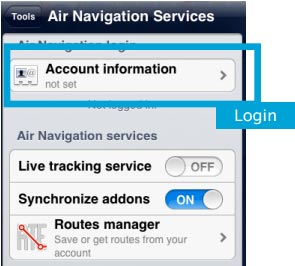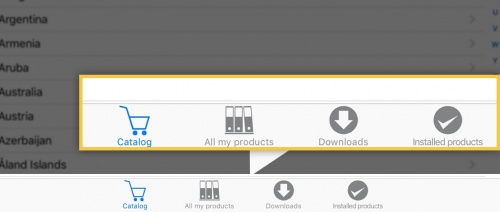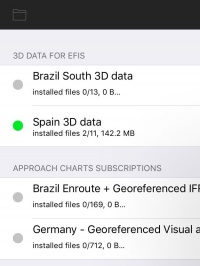(Created page with "<br /> <br /> <br /> <br /> <br /> <br /> ---- <br /> Voltar ao <u>índice</u> <br />") |
(Updating to match new version of source page) |
||
| Line 13: | Line 13: | ||
| − | [[File: | + | |
| − | <br/><u>'''Note 1:'''</u> the same procedure will apply for when having to restore purchases on a second device. | + | [[File:store1.jpg|500px]] |
| − | + | ||
| − | + | [[File:prodinstall.jpg|left|200px]]<br /> | |
| − | + | <br /><u>'''Note 1:'''</u> the same procedure will apply for when having to restore purchases on a second device. | |
| − | + | ||
| − | + | ||
| − | + | ||
| − | + | ||
<br /> | <br /> | ||
| + | <br /> | ||
| + | <br /> | ||
| + | <br /> | ||
| + | <br /> | ||
| + | [[File:Live_tracking_service_1.jpg|250px|right]] | ||
| + | <br /><u>'''Note 2:'''</u> Account information will be found under '''Tools - Air Navigation services.''' | ||
<br /> | <br /> | ||
<br /> | <br /> | ||
Latest revision as of 20:29, 24 October 2016
IPara instalar as compras feitas na pagina de Addons, você deve
- brir Air Nav Pro no iPad/iPhone;
- Entrar com sua conta de usuário no painel «Air Navigation Services»;
- Certifique-se que você ativou a opção «Synchronize addons»;
- Abrir o móduo «Map Store» e escolher a seção «All my products».
- Esperar a que compras estejam
sincronizadas.
- Selecionar a compra e instalá-la.
Note 1: the same procedure will apply for when having to restore purchases on a second device.
Note 2: Account information will be found under Tools - Air Navigation services.
Voltar ao índice