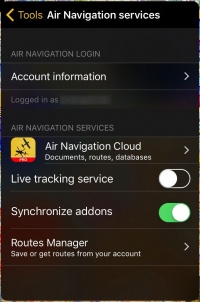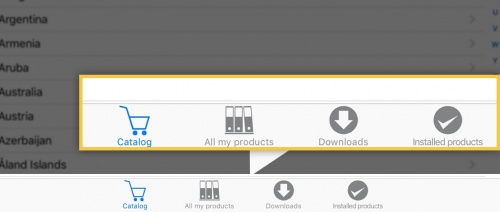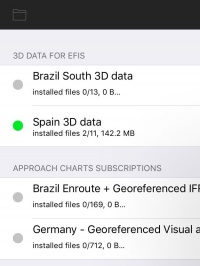(Marked this version for translation) |
|||
| (7 intermediate revisions by 2 users not shown) | |||
| Line 1: | Line 1: | ||
| + | <languages /> | ||
| + | <translate> | ||
| + | <!--T:1--> | ||
| + | <br /> | ||
---- | ---- | ||
| − | + | In order to install purchases made in the Addons page, you will proceed as follows: | |
| − | <br/> | + | <br /> |
| + | [[File:airnav_services.jpg|caption|right|200px]] | ||
* Run Air Nav Pro on your iPad/iPhone; | * Run Air Nav Pro on your iPad/iPhone; | ||
* '''Login''' with your User Account info under «Air Navigation Services» panel; | * '''Login''' with your User Account info under «Air Navigation Services» panel; | ||
| Line 10: | Line 15: | ||
| − | [[File: | + | |
| − | <br/><u>'''Note 1:'''</u> the same procedure will apply for when having to restore purchases on a second device. | + | <!--T:4--> |
| − | + | [[File:store1.jpg|500px]] | |
| − | + | ||
| − | + | <!--T:2--> | |
| − | < | + | [[File:prodinstall.jpg|left|200px]]<br /> |
| − | + | <br /><u>'''Note 1:'''</u> the same procedure will apply for when having to restore purchases on a second device. | |
| − | + | ||
| − | + | ||
| + | |||
| + | <!--T:5--> | ||
<br /> | <br /> | ||
| + | <br /> | ||
| + | <br /> | ||
| + | <br /> | ||
| + | <br /> | ||
| + | [[File:Live_tracking_service_1.jpg|250px|right]] | ||
| + | <br /><u>'''Note 2:'''</u> Account information will be found under '''Tools - Air Navigation services.''' | ||
<br /> | <br /> | ||
<br /> | <br /> | ||
| Line 27: | Line 40: | ||
<br /> | <br /> | ||
| + | <!--T:3--> | ||
<br /> | <br /> | ||
<br /> | <br /> | ||
| Line 35: | Line 49: | ||
---- | ---- | ||
<br /> | <br /> | ||
| − | Back to <u>[[ | + | Back to <u>[[Xample Services|previous page.]]</u> |
| + | <br /> | ||
| + | [[Category:Xample Services]] | ||
| + | </translate> | ||
Latest revision as of 20:26, 24 October 2016
In order to install purchases made in the Addons page, you will proceed as follows:
- Run Air Nav Pro on your iPad/iPhone;
- Login with your User Account info under «Air Navigation Services» panel;
- Make sure to have the option «Synchronize addons» enabled;
- Open the «Map Store» module and go to the «All my products» section.
- Wait until all your purchases are synchronized.
- Press on the product name and install it.
Note 1: the same procedure will apply for when having to restore purchases on a second device.
Note 2: Account information will be found under Tools - Air Navigation services.
Back to previous page.