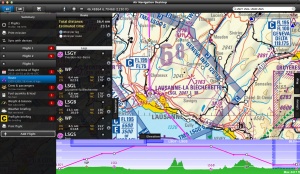| (22 intermediate revisions by the same user not shown) | |||
| Line 1: | Line 1: | ||
| + | <languages /> | ||
<translate> | <translate> | ||
| + | <!--T:7--> | ||
| + | <br /> | ||
| + | [[File:desktop.jpg|right|caption|thumb|Air Navigation Desktop]]Air Navigation was initially developed as a real-time navigation application for iOS. It was quickly adopted by pilots of various flying vehicles including para-gliders, gliders, ultralight, single and multiengine airplanes, helicopters and even hot-air balloons. | ||
| + | |||
| + | We decided to continue improving the app and develop it for other operative systems, such as Android and MAC OS X. | ||
| + | <br /> | ||
__TOC__ | __TOC__ | ||
| − | <br/> | + | <br /> |
| − | == | + | ---- |
| − | + | ==Introduction== <!--T:8--> | |
| − | + | Air Navigation Desktop is a complete flight-planning application with a variety of possibilities that will run under OS X. Among other functionalities, you will be able to plan your flight, print flight documents and synchronize routes with your mobile device. | |
| − | + | ;*<u>[[About_Air_Navigation#Air_Navigation_Desktop | About Air Navigation Desktop]]</u> | |
| − | < | + | ;*<u>[[Minimum_Requirements#Desktop_version | Minimum Requirements]]</u> |
| + | ;*<u>[[Disclaimer]]</u> | ||
| + | ---- | ||
| + | |||
| + | ==Getting started== <!--T:14--> | ||
| + | Air Navigation Desktop uses "Missions" in order to better organize your flights. It can have as many flights as needed. | ||
| − | + | <!--T:9--> | |
| − | + | A mission will be created when launching Air Navigation Desktop. Then you will be able to set up your flight according to your needs: | |
| − | + | ;*<u>[[Create a new mission]] </u> | |
| − | + | ;*<u>[[Install maps and products (Map Store)]]</u> | |
| − | + | ;*<u>[[Create a new flight]]</u> | |
| − | + | ;*<u>[[Add crew + Aircraft profile]]</u> | |
| − | + | ;*<u>[[Assign an Aircraft profile to a mission]]</u> | |
| + | ;*<u>[[Assign crew to a flight]]</u> | ||
| + | ---- | ||
| − | + | ==User interface== <!--T:10--> | |
| − | == | + | The user interface has been divided in many articles for a better understanding of every function: |
| − | + | ;*<u>[[Main screen]]</u> | |
| − | + | ;*<u>[[Menu bar]]</u> | |
| − | + | ;*<u>[[Top tool bar]]</u> | |
| − | + | ;*<u>[[3D view]]</u> | |
| − | + | ;*<u>[[The background map (moving map)]]</u> | |
| − | + | ;*<u>[[Mission TAB]]</u> | |
| − | + | ;*<u>[[Elevation TAB]]</u> | |
| − | + | ;*<u>[[Map TAB]]</u> | |
| − | + | ;*<u>[[Library TAB]]</u> | |
| − | < | + | ---- |
| − | == | + | ==Flight planning== <!--T:11--> |
| − | + | All you need to know to plan your flight: | |
| − | + | ;*<u>[[Create a route]]</u> | |
| − | + | ;*<u>[[Geo-referenced approach charts]]</u> | |
| − | + | ;*<u>[[Wind correction]]</u> | |
| − | + | ;*<u>[[Add fuel quantity]]</u> | |
| − | + | ;*<u>[[Weight_and_Balance#Desktop_version | Weight and Balance]]</u> | |
| − | + | ;*<u>[[Weather briefing]]</u> | |
| − | + | ;*<u>[[Preflight briefing (NOTAM)]]</u> | |
| − | < | + | ;*<u>[[Print options]]</u> |
| + | ---- | ||
| − | == | + | ==Xample Services== <!--T:12--> |
| − | + | Get the full potential of all the features by connecting Air Navigation Desktop with your Xample Services account. | |
| − | + | ;*<u>[[The User Account]]</u> | |
| − | + | ;*<u>[[Purchase subscriptions (Add-ons)]]</u> | |
| − | + | ;*<u>[[Synchronize routes with your iOS device]]</u> | |
| − | < | + | ;*<u>[[Sync_purchases_across_devices#Desktop_version|Sync purchases across devices]]</u> |
| + | ;*<u>[[Revoke device]]</u> | ||
| + | ---- | ||
| − | == | + | ==Getting Support== <!--T:13--> |
| − | + | ;*<u>[[Help + Tips]]</u> | |
| − | + | ;*<u>[[Support]]</u> | |
<br/> | <br/> | ||
</translate> | </translate> | ||
Latest revision as of 15:00, 20 November 2015
We decided to continue improving the app and develop it for other operative systems, such as Android and MAC OS X.
Contents
Introduction
Air Navigation Desktop is a complete flight-planning application with a variety of possibilities that will run under OS X. Among other functionalities, you will be able to plan your flight, print flight documents and synchronize routes with your mobile device.
Getting started
Air Navigation Desktop uses "Missions" in order to better organize your flights. It can have as many flights as needed.
A mission will be created when launching Air Navigation Desktop. Then you will be able to set up your flight according to your needs:
User interface
The user interface has been divided in many articles for a better understanding of every function:
Flight planning
All you need to know to plan your flight:
Xample Services
Get the full potential of all the features by connecting Air Navigation Desktop with your Xample Services account.
Getting Support