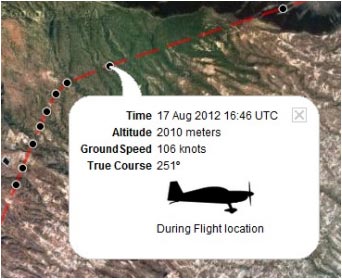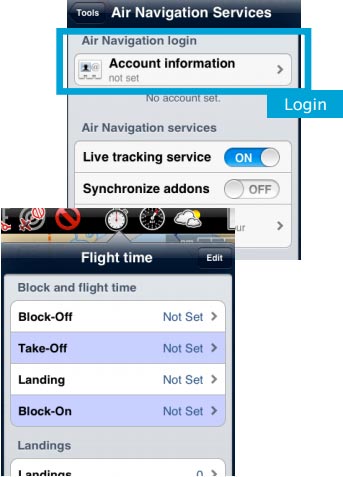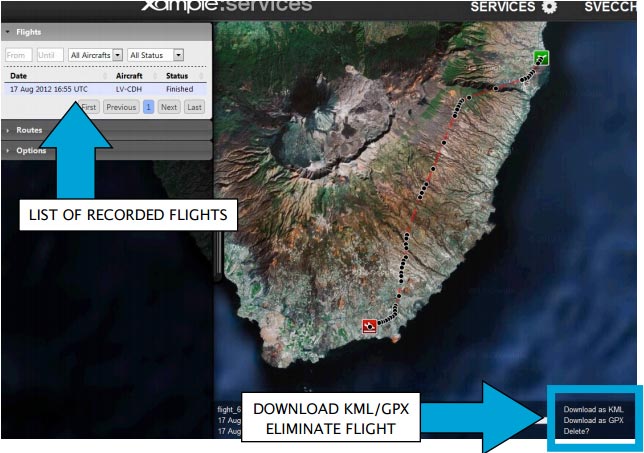(Created page with "Servicio de seguimiento") |
(Created page with "<br /> ---- Air Nav Pro enviará datos de información con altitud, rumbo, hora y velocidad a nuestros servidores en tiempo real. Dicha información puede ser compartida con a...") |
||
| Line 2: | Line 2: | ||
<br /> | <br /> | ||
---- | ---- | ||
| − | + | Air Nav Pro enviará datos de información con altitud, rumbo, hora y velocidad a nuestros servidores en tiempo real. Dicha información puede ser compartida con amigos o familiares que estén conectados a su <u>'''[[The User Account|Cuenta de usuario]]'''</u> durante el vuelo o después del mismo. | |
[[File:track.jpg]] | [[File:track.jpg]] | ||
Revision as of 12:47, 22 October 2015
Air Nav Pro enviará datos de información con altitud, rumbo, hora y velocidad a nuestros servidores en tiempo real. Dicha información puede ser compartida con amigos o familiares que estén conectados a su Cuenta de usuario durante el vuelo o después del mismo.
The process will start when the Block-off time has been set in the «Flight Time» module.Remember that it can be automatically configured in the settings. Once Block-of time is set, Air Nav Pro will record the flight live to your User Account. The recording will finish as soon as the Block-on time is established.
File:Danger.jpg To avoid issues, make sure to:
- Enable «Live tracking service» under «Tools» menu;
- Be logged in with your User Account.
Note: Flight tracking system will work live as long as GSM network is available.
Each recorded flight will be stored on the left bar in the «AIRNAVIGATION» section of the User Account website. It can be downloaded as a KML file or as a GPX file from the right side of the bottom data bar. You can also delete a flight.
It is possible to keep the flight private or share it with family or friends with a password or set it as “public”. This can be configured from the «Options» tab on the left bar.
From this tab, it is also possible to change the units for altitude and speed, change the color of the track line and even switching to a bunch of varied map backgrounds.
Back to index