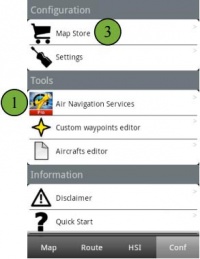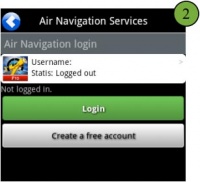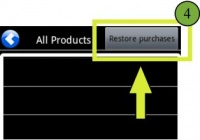| (One intermediate revision by the same user not shown) | |||
| Line 1: | Line 1: | ||
<languages /> | <languages /> | ||
<translate> | <translate> | ||
| + | <!--T:1--> | ||
<br /> | <br /> | ||
---- | ---- | ||
| − | [[File:INSTAALL.jpg|caption|right|200px]]Once you have made a purchase through the Addons page, you | + | [[File:INSTAALL.jpg|caption|right|200px]]Once you have made a purchase through the Addons page, you proceed as follows: |
| − | * Run Air | + | * Run Air Navigation Pro on your Tablet/mobile; |
* '''Login''' with your User Account info under «Air Navigation Services» panel; | * '''Login''' with your User Account info under «Air Navigation Services» panel; | ||
<br/> | <br/> | ||
| Line 18: | Line 19: | ||
| + | <!--T:2--> | ||
[[File:installl3.jpg|caption|right|200px]] | [[File:installl3.jpg|caption|right|200px]] | ||
* Open the «Map Store» module and go to the '''«All my products»''' part; | * Open the «Map Store» module and go to the '''«All my products»''' part; | ||
| Line 24: | Line 26: | ||
| + | <!--T:3--> | ||
---- | ---- | ||
<u>'''Note:'''</u> remember that the Xample Services Account is not the same as the Google Play account. | <u>'''Note:'''</u> remember that the Xample Services Account is not the same as the Google Play account. | ||
Latest revision as of 21:20, 13 October 2015
Once you have made a purchase through the Addons page, you proceed as follows:
- Run Air Navigation Pro on your Tablet/mobile;
- Login with your User Account info under «Air Navigation Services» panel;
- Open the «Map Store» module and go to the «All my products» part;
- Press on Restore purchases button and wait for the purchases to show in the list;
- Press on the product to install it.
Note: remember that the Xample Services Account is not the same as the Google Play account. For more info, read the article The User Account.
Back to index.