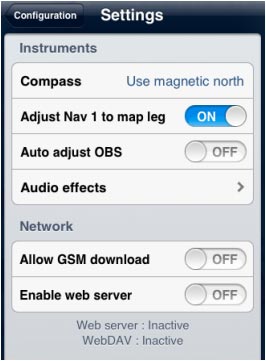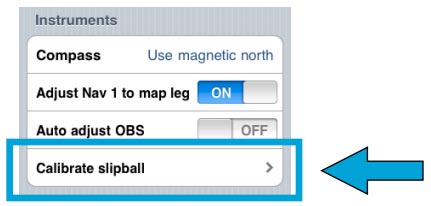| Line 56: | Line 56: | ||
Back to <u>[[Configuration|previous page.]]</u> (iOS) | Back to <u>[[Configuration|previous page.]]</u> (iOS) | ||
<br /> | <br /> | ||
| + | [[Category:Configuration]] | ||
</translate> | </translate> | ||
Revision as of 20:00, 23 August 2016
The following «Settings» are available:
- Units. You can change the units of the displayed values:
- Distance & speed: NM&KTS, M&Mph, km&km/h; - Runway lengths: meters, feet; - Altitude: meters, feet; - Pressure (AHRS g mini): hPa, inHg; - Coordinates: DD:MM:SS, decimal, DD:MM.mm; - Logbook time: HH:MM, decimal.
If you wish to change Fuel/Length units, you can do this in the Aircraft profile panel.
- Map. Blocks/allows map rotation.
The option «Approach charts» allows us to choose how the geo-referenced approach charts will be opened. Note that in order to use this option, you will first need to purchase the “VFR/IFR” approach charts from the Map Store (not all countries available). «TRK/Bearing» option will allow you to choose from showing True North or Magnetic North when creating a Route/displaying next waypoint. When «Hidden points selectable» option is ON, the user can still select a waypoint if it's hidden.
- Instruments. You can choose from displaying the True/Magnetic North when using the Compass/HSI/RMI. When «Adjust Nav 1 to map leg» is ON, the instrument will automatically be configured to the next waypoint on the map.
Remember that as it's “Nav 1” it will only affect the first instrument of the list under «Instrument Layout» menu.
You can also choose to «Auto Adjust the OBS» when using the ADF, VOR and HSI. This will automatically align the arrow/CDI of the instrument in the direction of the configured waypoint. Sound alerts can be activated from «Audio effects».
- Network. This will show, when enabled, the IP addresses to connect the Mac/PC with the «Embedded WebServer» or the «WebDAV server».
You also have the option for enabling «GSM download», when using 3G/4G network to download charts/data.
- Misc. The user can «RAW the METAR/TAF» information and also has the possibility to «run the app in background» on the iPad, if having to temporarily use another app or change settings outside Air Navigation Pro. If the app remains in background for more than 10 minutes with the device not moving, it will automatically close to save energy.
«Alternate speed/course» option forces Air Navigation compute the data in “time deltas” and not continuously. This will help when the GPS signal is weak and turns off intermittently.
The «Automatic logbook» option will complete the Block-OFF/Block-ON times and the Take-OFF/Landing times automatically. Please refer to the «Logbook» article for more details. «Run in background» allows the application to continue working although it is not active. In this case, the application will be completely closed if the device doesn't move for at least 10 minutes.
- User interface. The option «Show route & position drawers» allows the user to enable tabs with relevant information about enroute position, departure, arrival and alternate airport.
- Disclaimer. Disables the “Disclaimer” message at the start of the app.
- Language. You can toggle from one language to another. The application is available in the following ones: English, French, German, Spanish, Italian, Portuguese, Russian and Chinese simplified.
- Diagnostic If you are having troubles with the app, you can send a diagnostic report so our developers analyze the issue.
- Default. Reverts to factory settings, WITHOUT deleting or modifying existing waypoints, routes, flights or logbook.
This last option might help in case Air Navigation Pro is not working properly.
- Spinball. This option will only appear in the «Settings» section of the iPhone/iPod Touch. There is not such feature on iPads.
To calibrate the spinball, you have to position your iPhone/iPod Touch on a flat surface. Note that only when flying aerobatics the spinball is spinning.
Back to previous page. (iOS)