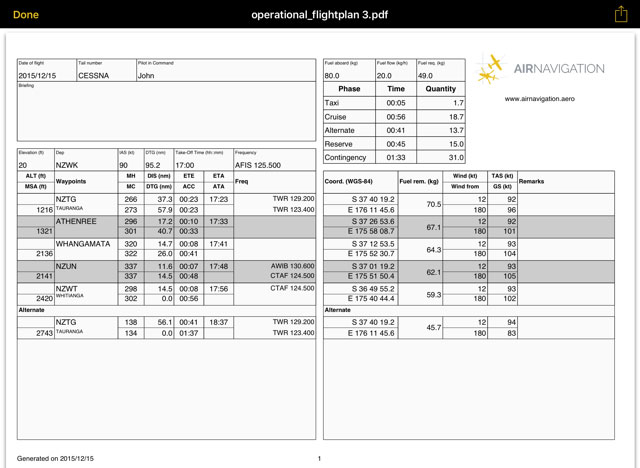The instrument Route is one of the main features in Air Navigation for flight planning and real time navigation. It displays the most important data for the current route.
Contents
Summary
The Summary section will display at first glance the name of the route, departure and arrival airport, the number of legs, distance and ETA. When tapping on the Route a new menu will open with further options.
General
- Date of Flight
- Set the date and time of departure for this route
- Pilot in command
- Set the pilot flying this route
- Aircraft
- Select the aircraft for the route. You can create a new aircarft profile by tapping on "+ New aircarft..."
Route
- Name
- By tapping on this field you will be able to change the name of the route
- Routing
- Departure, Destination and number of legs
- Distance
- Distance of the Route
- Cruise speed
- Information taken from the aircraft profile
- ETE
- ETE calculated with the information from the aircraft profile
- Alternate
- Select an alternate airport for the route
- Dist. to altern.
- Distance to alternate from last WP from route
- Endurance
- Calculates endurance once the Fuel on Board is entered
Fuel
- Fuel on Board
- Enter the fuel on board the aircraft
- Fuel flow
- Information gathered from the aircraft profile
- Taxi time
- Sets taxi time
- Taxi
- Calculates taxi fuel
- Cruise
- Calculates cruise fuel for route
- Alternate
- Calculates fuel needed for leg DEST - ALTN
- Reserve time
- Allows you to set a reserve time (By default 45 mins)
- Reserve
- Calculates fuel for reserve
- Fuel Required
- Calculates fuel for the trip taking in account, taxi, cruise, alternate and reserve time
- Contingency
- Endurance (Fuel on Board) minus Fuel required
Wind
You can calculate the effect of current wind to your route. For the time being the wind calculates will be only the wind at ground level.
- No wind
- Don't take in account wind for the route
- Wind per leg
- Downloads from the internet the current winds for your route legs. To push the service tap on the circled arrow at the bottom of this menu. This will take some seconds and the message "Last update: Never" will change to the current time.
- Wind per route
- Enter manually a direction and speed of the wind for the whole route.
Operational Flightplan
The route created can be converted to a flight log that can be printed out or sent by E-Mail.
To use this function just tap on the Summary of the route and select the option "Flightplan" at the top right corner.
The flight log will display route information in an easy to read table mode together with other relevant information like MSA, FREQs, TAS, GS and Fuel requirements.
To print, send or share the Operational Flightplan just tap on the icon with the arrow on the upper right corner.
Legs
Will display information about the legs of the Route. While flying it will displays the actual distance and bearing to next waypoint
Pressing the "i" at the right of every WP will show information of the WP and the option to select it or center it on the map.
Edit Mode
When in Edit Mode the information displayed will be distance, Heading, Course and ETE between the route's waypoints.
You will also be able to change the order of the waypoints by tapping the 3 lines on the right of the waypoint and dragging the waypoint up or down. By tapping on the red "-" on the left of the waypoint you'll be able to remove it from the route.
Further actions
By tapping on the yellow square with the arrow pointing up you'll be able to access further actions for the created route:
- Reverse Route
- Reverses the current route
- Save as new Route
- Will duplicate the route so that you can modify it
- Send by email...
- Will open iOS Mail client and attach the route as .gpx file so taht you can share it.
- Request briefing
- Will request the Preflight Briefing for the selected route
Back to previous page.