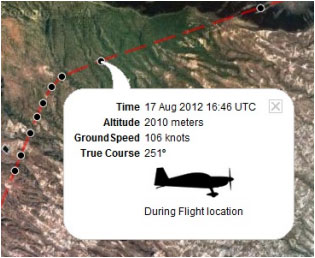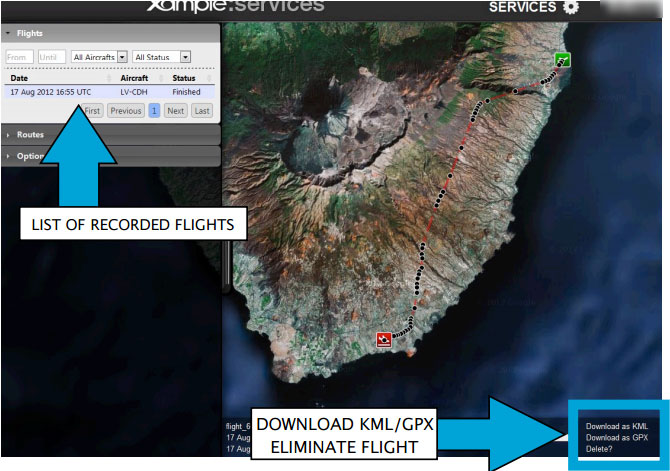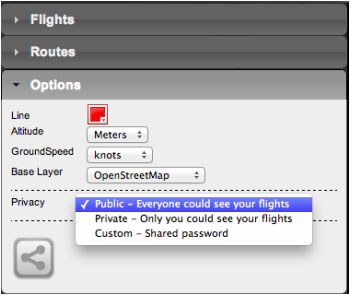(Created page with "<br /> caption Para ser uso de esta herramienta: * '''Iniciar sesión''' con su cuenta de usuario; * '''Activar la opción «Live tracking service»''' des...") |
(Created page with "<u>'''Nota:'''</u> El sistema de seguimiento de vuelo funcionará en tiempo real siempre y cuando la red GSM esté disponible.") |
||
| Line 14: | Line 14: | ||
[[File:flightloc5.jpg]] | [[File:flightloc5.jpg]] | ||
| − | <u>''' | + | <u>'''Nota:'''</u> El sistema de seguimiento de vuelo funcionará en tiempo real siempre y cuando la red GSM esté disponible. |
Each recorded flight will be stored on the left bar in the '''«AIRNAVIGATION»''' section of the User Account Website. It can be downloaded as a '''KML file''' or as a '''GPX file''' from the right side of the '''bottom data bar.''' You can also '''delete''' a flight. | Each recorded flight will be stored on the left bar in the '''«AIRNAVIGATION»''' section of the User Account Website. It can be downloaded as a '''KML file''' or as a '''GPX file''' from the right side of the '''bottom data bar.''' You can also '''delete''' a flight. | ||
Revision as of 16:44, 27 October 2015
La aplicación envía los puntos a través del servidor en Tiempo Real mientras se realiza el vuelo. Al mismo tiempo, una persona conectada con su Cuenta de Usuario podrá revisar aquellos puntos que rastrean el camino del viaje y que tienen información relevante como altitud actual, curso y hora.
caption Para ser uso de esta herramienta:
- Iniciar sesión con su cuenta de
usuario;
- Activar la opción «Live tracking service» desde el menú «Tools».
Nota: El sistema de seguimiento de vuelo funcionará en tiempo real siempre y cuando la red GSM esté disponible.
Each recorded flight will be stored on the left bar in the «AIRNAVIGATION» section of the User Account Website. It can be downloaded as a KML file or as a GPX file from the right side of the bottom data bar. You can also delete a flight.
It is possible to keep the flight private or share it with family or friends with a password or set it as “public”. This can be configured from the «Options» tab on the "Privacy" bar (see image on the left).From this tab, it is also possible to change the units for altitude and speed, change the color of the track line and switch to a bunch of different map backgrounds.
Back to index