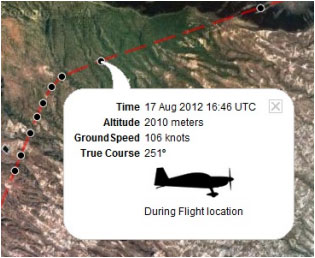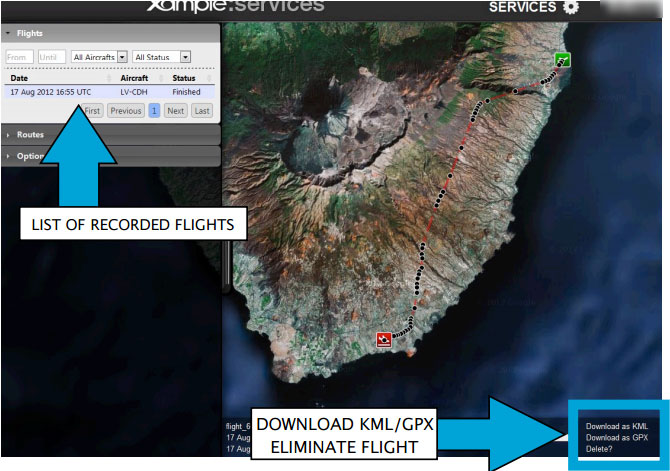| Line 2: | Line 2: | ||
<br /> | <br /> | ||
---- | ---- | ||
| − | + | The application will send points through the server in real time as the flight performs and at the same time a person connected with your <u>'''[[The User Account|User Account]]'''</u> will be able to check those points that build the track and has relevant info such as current altitude, heading and time. | |
| − | [[File:flightloc.jpg]] | + | [[File:flightloc.jpg]] |
<br /> | <br /> | ||
| Line 14: | Line 14: | ||
[[File:flightloc5.jpg]] | [[File:flightloc5.jpg]] | ||
| − | + | ||
| + | |||
| + | ---- | ||
| + | [[File:danger.jpg]] To avoid issues, make sure to: | ||
Cada vuelo grabado se almacena en la barra a la izquierda en la página '''AIRNAVIGATION''' de Xample Services. El mismo puede descargarse como un '''archivo KML''' o '''GPX''' desde la esquina derecha de la '''barra de datos inferior'''. También puede '''borrar''' un vuelo. | Cada vuelo grabado se almacena en la barra a la izquierda en la página '''AIRNAVIGATION''' de Xample Services. El mismo puede descargarse como un '''archivo KML''' o '''GPX''' desde la esquina derecha de la '''barra de datos inferior'''. También puede '''borrar''' un vuelo. | ||
| Line 20: | Line 23: | ||
[[File:flightloc3.jpg]] | [[File:flightloc3.jpg]] | ||
| − | + | Each recorded flight will be stored on the left bar in the '''«AIRNAVIGATION»''' section of the User Account website. It can be downloaded as a '''KML file''' or as a '''GPX file''' from the right side of the '''bottom data bar.''' You can also delete a flight. | |
| − | + | ||
---- | ---- | ||
<br /> | <br /> | ||
Volver al <u>[[Air Navigation Android/es|índice]]</u>. | Volver al <u>[[Air Navigation Android/es|índice]]</u>. | ||
| + | <br /> | ||
| + | |||
| + | [[File:recorded2.jpg]] | ||
| + | |||
| + | It is possible to keep the flight private or '''share it with family or friends''' with a password or set it as “public”. This can be configured from the «Options» tab on the left bar.<br/> | ||
| + | From this tab, it is also possible to change the units for '''altitude''' and '''speed''', change the color of the track line and even switching to a bunch of varied map backgrounds. | ||
| + | |||
| + | ---- | ||
| + | <br /> | ||
| + | Back to <u>[[Air Navigation Android|index]]</u> (Android) | ||
| + | |||
| + | Back to <u>[[Air Navigation iOS|index]]</u> (iOS) | ||
| + | <br /> | ||
| + | <br /> | ||
<br /> | <br /> | ||
Revision as of 15:25, 25 November 2015
The application will send points through the server in real time as the flight performs and at the same time a person connected with your User Account will be able to check those points that build the track and has relevant info such as current altitude, heading and time.
caption Para ser uso de esta herramienta:
- Iniciar sesión con su cuenta de
usuario;
- Activar la opción «Live tracking service» desde el menú «Tools».
File:Danger.jpg To avoid issues, make sure to:
Cada vuelo grabado se almacena en la barra a la izquierda en la página AIRNAVIGATION de Xample Services. El mismo puede descargarse como un archivo KML o GPX desde la esquina derecha de la barra de datos inferior. También puede borrar un vuelo.
Each recorded flight will be stored on the left bar in the «AIRNAVIGATION» section of the User Account website. It can be downloaded as a KML file or as a GPX file from the right side of the bottom data bar. You can also delete a flight.
Volver al índice.
It is possible to keep the flight private or share it with family or friends with a password or set it as “public”. This can be configured from the «Options» tab on the left bar.
From this tab, it is also possible to change the units for altitude and speed, change the color of the track line and even switching to a bunch of varied map backgrounds.
Back to index (Android)
Back to index (iOS)