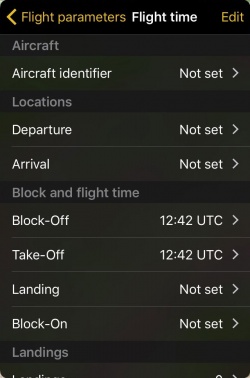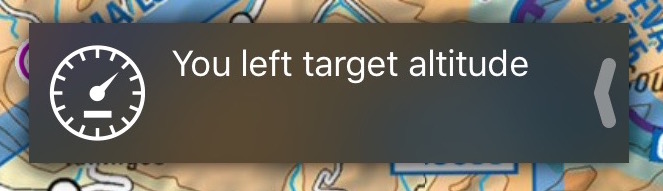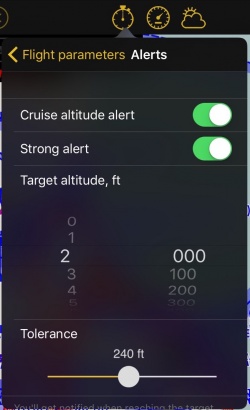(Created page with "; Lugares : La Partida y el Arribo serán determinados automáticamente con el aeropuerto más cercano. ---- ====Tiempos de vuelo==== ; Rodaje : La hora del rodaje es establec...") |
(Created page with "; Despegue : La hora del despegue se establecerá cuando la velocidad supere los 30 nudos.") |
||
| Line 22: | Line 22: | ||
: La hora del rodaje es establecida cuando Air Navigation detecta que la aeronave se está moviendo. | : La hora del rodaje es establecida cuando Air Navigation detecta que la aeronave se está moviendo. | ||
| − | ; | + | ; Despegue |
| − | : | + | : La hora del despegue se establecerá cuando la velocidad supere los 30 nudos. |
; Landing | ; Landing | ||
Revision as of 21:22, 20 October 2016
Contents
Flight time
El módulo de tiempos de vuelo sirve para almacenar la información actual del vuelo. La hora, y los lugares de salida y de llegada pueden establecerse manualmente o automáticamente. Para dejar que Air Navigation complete la hora, y los lugares de salida y de llegada de manera automática, la opción "Logbook automático" debe estar activada en los Ajustes.
Cuando la opción "Logbook automático" está activada, casi todos los campos serán completados automáticamente durante el vuelo, los mismos pueden ser editados manualmente:
- Aeronave
- El identificador de la aeronave sera completado automáticamente con el que se encuentra actualmente seleccionado.
- Lugares
- La Partida y el Arribo serán determinados automáticamente con el aeropuerto más cercano.
Tiempos de vuelo
- Rodaje
- La hora del rodaje es establecida cuando Air Navigation detecta que la aeronave se está moviendo.
- Despegue
- La hora del despegue se establecerá cuando la velocidad supere los 30 nudos.
- Landing
- Landing time is set when the speed decreases to 25 kts.
- Block-On
- Block-on will be set when the aircraft stops. After 90 seconds with no movement, the flight will be stored in the logbook. This is to ensure that the block-on time will be registered in case you have to stop on the taxiway for example.
Landings
Multiple take-off landings will be added to the landings count. Our filters are designed to not record events in case the GPS signal is poor or invalid. Therefore you should check that the GPS signal is good (yellow or green symbol) before using the automatic logbook.
The logbook values can be edited at any time either from the «Flight time» module, by pressing on the corresponding line or, if the flight was already committed to the logbook, from the logbook module itself.
By pressing the «Edit» button in the top right corner, you can force commit the flight to the logbook or reset the «flight time» module to start a new flight.
If for any reason Air Navigation collapses and the application is closed during the flight, you can recover the session.
Note: on iPhone, if the «flight time» module is placed at the bottom tab bar (default), a red badge will start blinking with the time value as soon as the block-off time is set until the flight is committed to the logbook.
Aircraft
Choose your aircraft for the flight from the available ones in the "Documents" menu.
Alerts
Set alerts for different flight situations. To hide the message you can swipe it from right to left or tap it and press "OK".
When the option "Strong Alert" is turned on, the screen will blink and a sound will be played repeatedly until you hide it.
Cruise altitude alert
Set a target altitude and let Air Navigation Pro notify you when you reach it or leave it. You can fine tune this setting with the tolerance slider.
Ground proximity alert
Get alerted when flying below 500 ft. This alert won't be triggered in the vicinity of aerodromes.
Airspaces ahead alert
Be alerted prior to entering an airspace.
- Airspaces
- Select either the individual airspace classes, or choose to receive an alert for those airspaces that are displayed on the moving map according to your selection in Map Options - Airspaces.
Pilots in command
Select the current pilot in command. If you are logged into your Xample Services Account, your ID will be used.
Back to previous page.