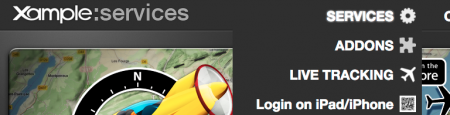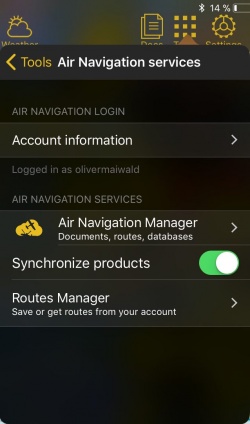| Line 6: | Line 6: | ||
Here you will be able to connect to your [[Xample Services]] Account and make use of the available services. | Here you will be able to connect to your [[Xample Services]] Account and make use of the available services. | ||
| − | + | ---- | |
== Air Navigation Login == <!--T:2--> | == Air Navigation Login == <!--T:2--> | ||
;Account information | ;Account information | ||
| Line 18: | Line 18: | ||
:Lets you login to the app by scanning a QR code shown on http://services.xample.ch/ | :Lets you login to the app by scanning a QR code shown on http://services.xample.ch/ | ||
:#Preferably on a computer go to http://services.xample.ch/ and login with your account. | :#Preferably on a computer go to http://services.xample.ch/ and login with your account. | ||
| − | :#Click on Services and select "Login on iPad/iPhone" [[File:QRlogin.png]] | + | :#Click on Services and select "Login on iPad/iPhone" |
| + | [[File:QRlogin.png|450px]] | ||
:#Go to the app and select Tools - Air Navigation Services - Air Navigation Login - Login via QR code | :#Go to the app and select Tools - Air Navigation Services - Air Navigation Login - Login via QR code | ||
:#Point your camera to the code shown on screen. | :#Point your camera to the code shown on screen. | ||
| + | ---- | ||
== Air Navigation Services == <!--T:3--> | == Air Navigation Services == <!--T:3--> | ||
[[File:airnavigation_services.jpg|right|caption|250px]] | [[File:airnavigation_services.jpg|right|caption|250px]] | ||
Revision as of 16:18, 3 November 2016
Here you will be able to connect to your Xample Services Account and make use of the available services.
- Account information
- Tap here to log in or log out from your account.
- Forgot password?
- will send a password recover e-mail to your registered e-mail address.
- Create a free account
- Create a Xample Services account
- Login via QR code
- Lets you login to the app by scanning a QR code shown on http://services.xample.ch/
- Preferably on a computer go to http://services.xample.ch/ and login with your account.
- Click on Services and select "Login on iPad/iPhone"
- Go to the app and select Tools - Air Navigation Services - Air Navigation Login - Login via QR code
- Point your camera to the code shown on screen.
- Air Navigation Cloud
- Activates or deactivates the cloud function.
- Live tracking service
- Activates or deactivates the live tracking service.
- Synchronize addons
- Activate or deactivate the synchronization from addons purchased on the Xample Services website.
- Routes manager
- See and synchronize the routes on your account and the device.
Back to previous page.