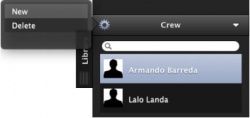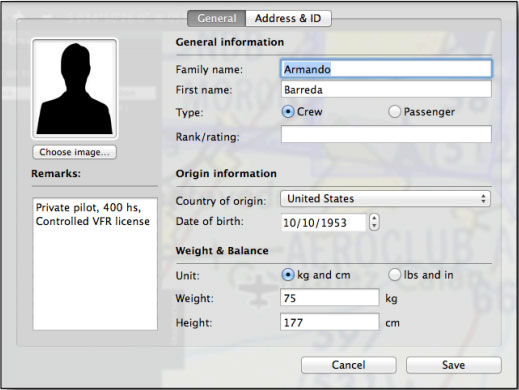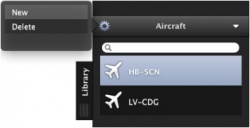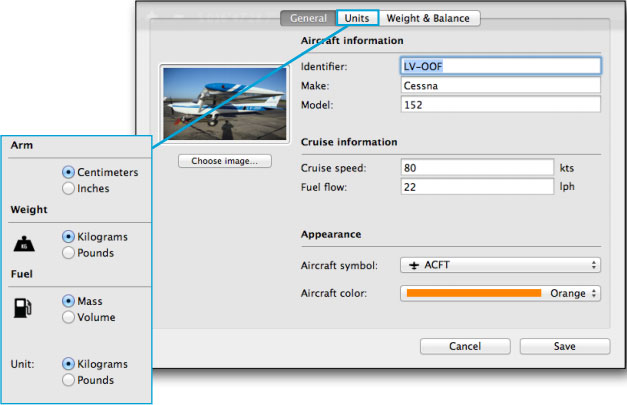(Importing a new version from external source) |
(Updating to match new version of source page) |
||
| Line 8: | Line 8: | ||
[[File:aircraftmac.jpg|250px|left]] | [[File:aircraftmac.jpg|250px|left]] | ||
| − | <blockquote>'''In order to erase a member, | + | <blockquote>'''In order to erase a member, choose it from the list and then select the "Delete" button from the top left.''' </blockquote><br/> |
| Line 18: | Line 18: | ||
On the upper left corner of the '''«Aircraft»''' module there is a circled symbol to add a new Aircraft profile. They will all be ordered on a list. | On the upper left corner of the '''«Aircraft»''' module there is a circled symbol to add a new Aircraft profile. They will all be ordered on a list. | ||
| − | [[File:aircraftmac4.jpg|left|250px]] <blockquote>'''In order to eliminate an aircraft profile, | + | [[File:aircraftmac4.jpg|left|250px]] <blockquote>'''In order to eliminate an aircraft profile, choose it from the list and then select the "Delete" button from the top left.''' </blockquote><br/> |
Latest revision as of 21:43, 16 October 2015
Both the crew and the Aircraft profiles will be added through the Library TAB.
On the upper left corner of the «Crew» module there is a circled symbol to add a new member of a crew. They will all be ordered on a list.
In order to erase a member, choose it from the list and then select the "Delete" button from the top left.
Details, relevant information and remarks about a member can be edited by double-clicking it on the list. The form will be shown like the one below.
On the upper left corner of the «Aircraft» module there is a circled symbol to add a new Aircraft profile. They will all be ordered on a list.
In order to eliminate an aircraft profile, choose it from the list and then select the "Delete" button from the top left.
It is very important to complete the Cruise information fields and the Weight and Balance module with data taken from the operative manual of the aircraft. This should be done before the flight planning so that further calculations are correct.
Units can be configured from the «Units» section of the profile window. See the image below.
Back to index.