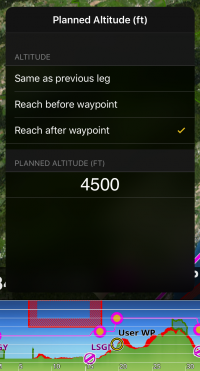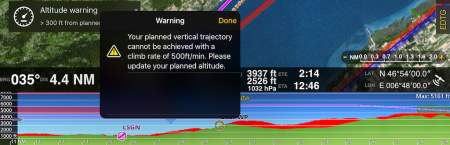Desde el menú Opciones de mapa puede activar la vista de perfil. Si los datos de elevación están instalados para su región, el gráfico mostrará la información del terreno. Note que los datos SÓLO serán exhibidos luego de descargar los archivos de Free Elevation data desde el módulo Add-ons (Mapas/Productos).
Modo de vuelo
En el "modo de vuelo", la vista de perfil tiene dos modalidades:
- Ruta planeada
- Muestra el terreno a lo largo de la ruta planeada.
- Ahead of you
- Muestra el terreno frente suyo.

- Pinch on the profile view to zoom in or zoom out.
- Swipe left or right on the top of the profile view to navigate on it.
- On "Ahead of you" Mode you will navigate and see the terrain ahead of you with your current track.
- On "Planned route" Mode you will navigate through the route. The darker area represents the part of the route that was already flown.
- Max terrain altitude value will be shown on the top right corner of the profile view.
- Altitude and distance units can be changed from the Settings.
- An icon will represent your aircraft. If when navigating through the profile view you leave the icon behind a new yellow icon will appear. Tapping on this yellow icon will center to your location again.
- A warning will be shown when part or all of the profile view is missing.
- If a corridor width along the route has been set in the Route Instrument it will be drawn on the profile view as a red area.
- Your current altitude is shown as a red line.
Edit Mode
In "Edit mode", the Profile View will display the terrain between the two waypoints of the selected leg. This is very useful when planning your route to get an estimate of the minimum safe altitude.

You can plan your altitude for the route in edit mode. You can choose the altitude you plan to overfly the waypoints of the route. For this there will be gray dots over the waypoints on the profile view that you can move upwards or downwards. After moving the dot it will change the color indicating that an altitude has been set. By default Air Navigation Pro chooses the MSA of the route as planned altitude.
Al presionar en el punto, una ventana se abrirá en la cual se podrá configurar si quiere alcanzar la altitud antes o después del waypoint.
Si ocurre algún problema con la altitud planeada, se mostrará un triángulo amarillo en la vista de perfil. Se puede presionar en él y el error será explicado.
Nota: Por favor, tenga en cuenta que aún con una buena señal GPS, la altitud reportada por el mismo puede variar unos +/- 200 pies. La base de datos de elevación puede contener algunas inexactitudes. Debe planear su vuelo con un margen considerable por sobre los obstáculos.
Volver a la página anterior.