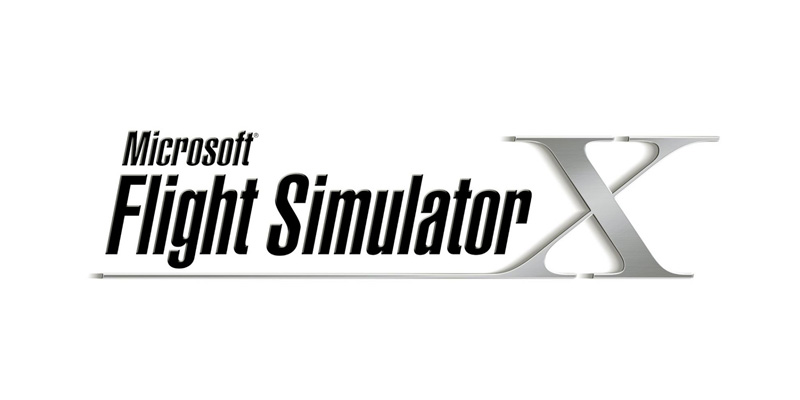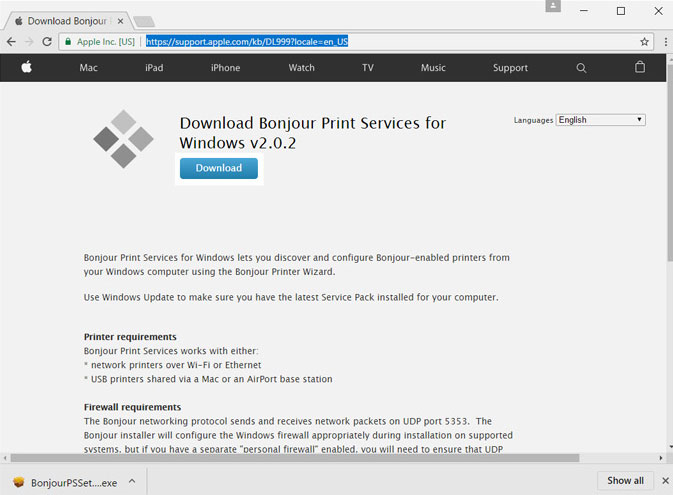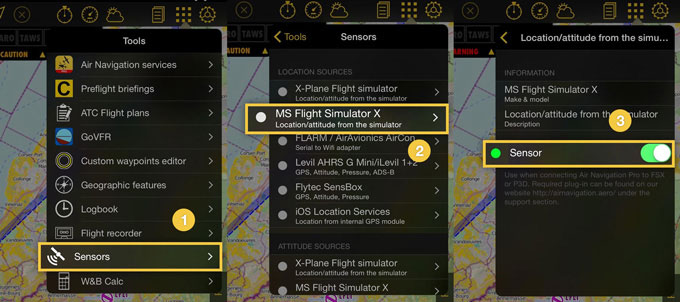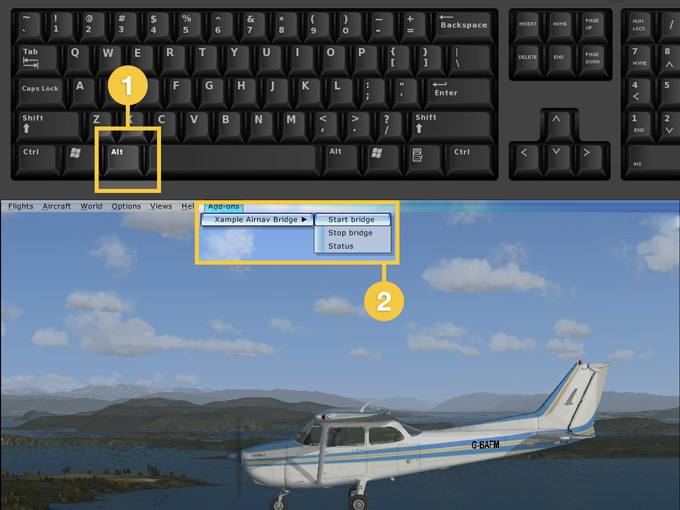Conectar a Flight Simulator X
Air Navigation Pro nos da la posibilidad de usar todas sus herramientas con el MS Flight Simulator X (FSX).
In order to do this, follow these steps:
- Make sure to save the “Acceleration” pack installed with FSX (or instead the SP1 and SP2, that you can get from the internet).
- Download the plugin from the Support tab of our site:
http://airnavigation.aero/support/
If you have issues while installing it, run the icon as “Administrator” (right-click on it).
- Descargar e instalar la aplicación “Bonjour”: http://support.apple.com/kb/DL999
- Asegurarse de tener tanto la PC como el iPad/iPhone conectados a la MISMA red wiki.
- Iniciar FSX y aceptar el mensaje, relacionado con el plugin, que aparecerá.
- Iniciar Air Navigation Pro y asegurarse de SÓLO tener activado en el menú “Herramientas” el sensor “Flight Simulator X” (desactivar los demás, incluyendo “iOS Location Services”).
- Comenzar un vuelo en FSX y presionar la tecla “ALT”, aparecerá la barra de menú en la parte superior de la pantalla y sobre “Add-ons” elegir "Xample Airnav Bridge" y luego "Start bridge".
Su dispositivo y su computadora deben estar conectadas a la misma red wifi.
Nota: asegúrese de no tener ningún Firewall bloqueando la conexión.
Solución de problemas
- Por favor, chequee que tenga el archivo "AirnavBridgeFSX.dll" en el directorio \AirnvBridgeFSX dentro de la estructura del directorio de su P3D / FSX.
- Chequee que el instalador haya logrado modificar el DLL.XML (se encuentra en c:\Users\<Your Name>\Appdata\Roaming\Lockheed Martin\Prepar3D v2\). De todas formas, edite el DLL.XML para verificar que esta sección exista:
<Launch.Addon> <Name>Air Nav Bridge FSX</Name> <Disabled>False</Disabled> <Path>AirnavBridgeFSX\AirnavBridgeFSX.dll</Path> </Launch.Addon>
If not, correct/edit DLL.XML to reflect.
Note: There might also be a simple mistake such as an error in a line of the DLL file. Example: Instead of having "Air Nav", you read "Air Mav".
Still having issues:
If you notice a mistake in the file name given on the FSX error message, for example reading "AirmavBridgeFSX...", with an "m" instead of an "n", you should try doing the following:
Rename ALL the files related to the FSX Air Nav Pro plugin with the same mistake (put an "m" and remove the "n").
For example: if you have AirnavBridgeFSX.dll, rename the file to AirmavBridgeFSX.dll
It's highly possible that you will find these erroneous files under the directory E:\FSX\AirnavBridgeFSX (the root directory may be different depending on the configuration of the computer). Also modify the name and content of the file which can be found under the directory C:\Users\xxxxxx\Appdata\Roaming\Microsoft\FSX (the root directory may be different depending on the configuration of the computer).
Still having issues:
Try removing this key from registry:
[HKEY_CURRENT_USER\Software\Microsoft\Windows NT\CurrentVersion\AppCompatFlags\Layers] "C:\\Program Files (x86)\\Microsoft Games\\Microsoft Flight Simulator X\\fsx.exe"="$ IgnoreFreeLibrary<AirnavbridgeFSX.dll> HIGHDPIAWARE"
Back to previous page.