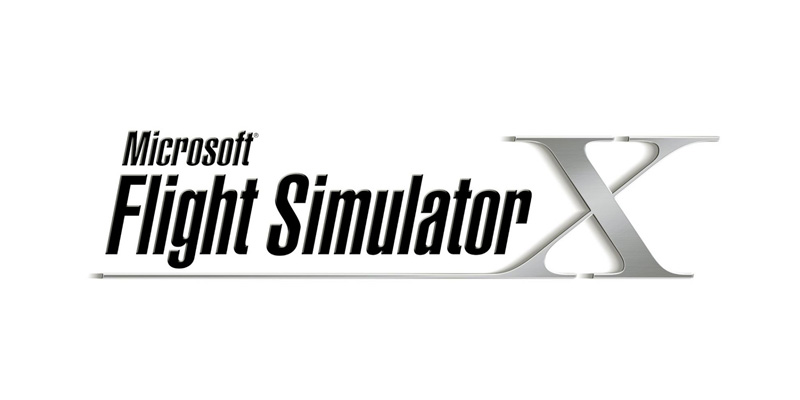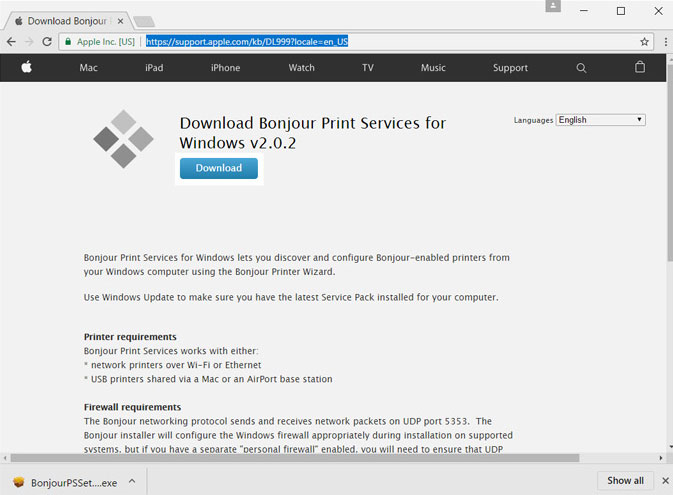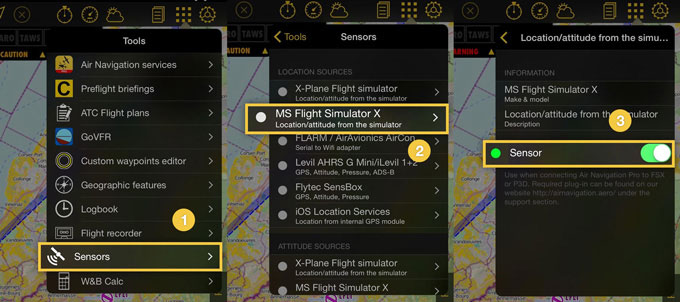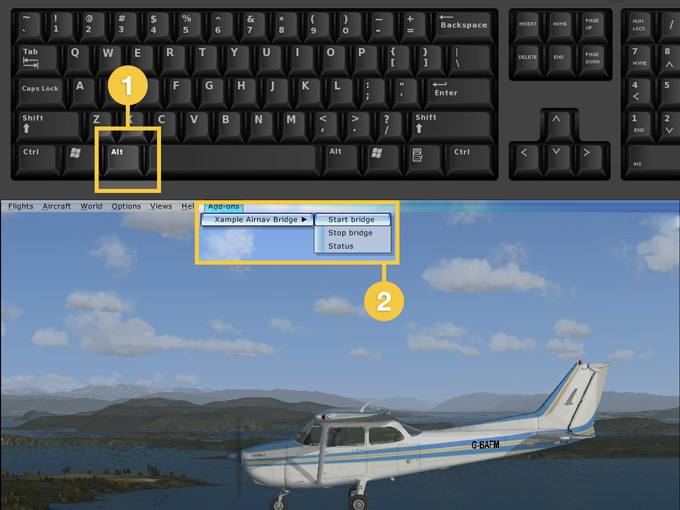Conectar a Flight Simulator X
Air Navigation Pro nos da la posibilidad de usar todas sus herramientas con el MS Flight Simulator X (FSX).
Para lograr una conexión adecuada entre FSX y Air Navigation Pro, siga estos pasos:
- Asegúrese de que el “Acceleration” pack esté instalado junto con el FSX (o en su defecto los paquetes SP1 y SP2, que pueden ser obtenidos desde Internet).
- Descargar e instalar el plugin desde la pestaña de "Soporte" de nuestro sitio web:
http://airnavigation.aero/support/
Si surgen problemas al instalarlo, realice la instalación como “Administrador” (clic derecho sobre el ícono de instalación).
- Download “Bonjour” application: http://support.apple.com/kb/DL999
- Make sure to have both PC and iPad/iPhone connected to the SAME wifi network.
- Run FSX and accept the messages that will be shown related to the plugin.
- Run Air Navigation Pro on your iPad/iPhone and make sure to ONLY have the “Flight Simulator X” sensor enabled in «Tools» menu (disable all the others, including “iOS Location Services”).
- Start a flight in FSX and press “ALT” key , then look for the “Add-ons” menu at the top bar, go to "Xample Airnav Bridge" and Start bridge.
Your device and your PC must be connected to the same Wi-fi network.
Note: make sure to have no Firewalls blocking the connection.
Troubleshooting
- Please, check if you have a "AirnavBridgeFSX.dll" file in the \AirnvBridgeFSX directory within your P3D / FSX directory structure.
- Check if the installer succeeded in modifying the DLL.XML (located in c:\Users\<Your Name>\Appdata\Roaming\Lockheed Martin\Prepar3D v2\). In any case, edit the DLL.XML to check if this section actually exists:
<Launch.Addon> <Name>Air Nav Bridge FSX</Name> <Disabled>False</Disabled> <Path>AirnavBridgeFSX\AirnavBridgeFSX.dll</Path> </Launch.Addon>
If not, correct/edit DLL.XML to reflect.
Note: There might also be a simple mistake such as an error in a line of the DLL file. Example: Instead of having "Air Nav", you read "Air Mav".
Still having issues:
If you notice a mistake in the file name given on the FSX error message, for example reading "AirmavBridgeFSX...", with an "m" instead of an "n", you should try doing the following:
Rename ALL the files related to the FSX Air Nav Pro plugin with the same mistake (put an "m" and remove the "n").
For example: if you have AirnavBridgeFSX.dll, rename the file to AirmavBridgeFSX.dll
It's highly possible that you will find these erroneous files under the directory E:\FSX\AirnavBridgeFSX (the root directory may be different depending on the configuration of the computer). Also modify the name and content of the file which can be found under the directory C:\Users\xxxxxx\Appdata\Roaming\Microsoft\FSX (the root directory may be different depending on the configuration of the computer).
Still having issues:
Try removing this key from registry:
[HKEY_CURRENT_USER\Software\Microsoft\Windows NT\CurrentVersion\AppCompatFlags\Layers] "C:\\Program Files (x86)\\Microsoft Games\\Microsoft Flight Simulator X\\fsx.exe"="$ IgnoreFreeLibrary<AirnavbridgeFSX.dll> HIGHDPIAWARE"
Back to previous page.