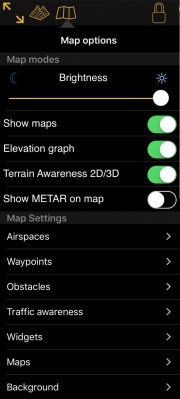Map Options displays the map settings module. In the map settings you can configure what will be displayed on the map and how.
Contents
Map modes
Brightness
You can adjust the brightness of the app from here
Map background
Enables or disables the screen background.
Elevation graph
Enables or disables the terrain elevation graph for both Moving Map & 3D View.
Terrain awareness 2D/3D
Enables or disables the terrain awareness for both Moving Map and 3D View.
Show METAR on map
Displays icons over the Airports according to the weather conditions (V for VMC, I for IMC, M for Marginal VMC) on the map. Internet connection is needed to use this feature
Map settings
Airspaces
Waypoints
Obstacles
Traffic awareness
Widgets
Maps
Background
Troubleshooting
- The map looks yellow and red, not like the original map
- This happens when the option "Terrain awareness 2D/3D" is turned on. Air Navigation will show terrain at your current altitude in yellow and terrain above your current altitude in red. This is very useful in flight but can be a bit disturbing while planning your flight on the ground. You can disable it from Map Options.
Back to previous page.