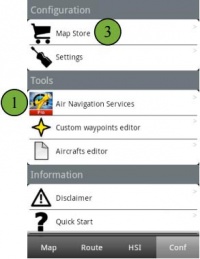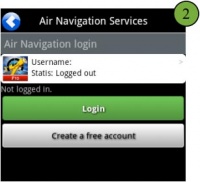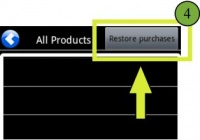(Created page with "<br /> ---- 200pxAfin d’installer des achats faits depuis la section Addons (produits) procédez comme suit: * Ouvrez Air Nav Pro sur vot...") |
(Created page with "200px * Allez sur «Map Store» - «All my products»; * Tapez le bouton Restore purchases, attendez jusqu’à ce que tous vos achats soi...") |
||
| Line 18: | Line 18: | ||
[[File:installl3.jpg|caption|right|200px]] | [[File:installl3.jpg|caption|right|200px]] | ||
| − | * | + | * Allez sur «Map Store» - «All my |
| − | * | + | products»; |
| − | * | + | * Tapez le bouton Restore purchases, attendez jusqu’à ce que tous vos achats soient synchronisés; |
| + | * Pressez sur le nom du produit et | ||
| + | installez-le. | ||
Revision as of 19:37, 20 October 2015
Afin d’installer des achats faits depuis la section Addons (produits) procédez comme suit:
- Ouvrez Air Nav Pro sur votre tablette/smartphone;
- Enregistrez-vous avec votre compte utilisateur en allant sous «Tools» -> «Air Navigation Services»;
- Allez sur «Map Store» - «All my
products»;
- Tapez le bouton Restore purchases, attendez jusqu’à ce que tous vos achats soient synchronisés;
- Pressez sur le nom du produit et
installez-le.
Note: remember that the Xample Services Account is not the same as the Google Play account. For more info, read the article The User Account.
Back to index.