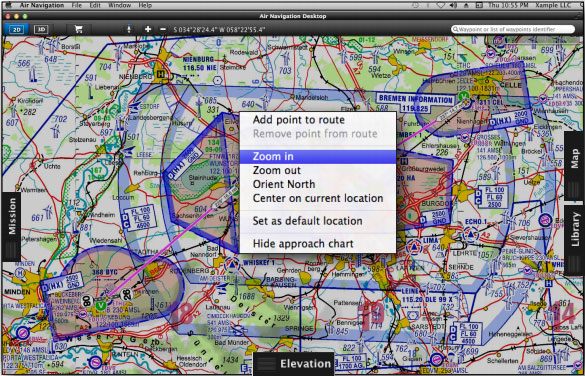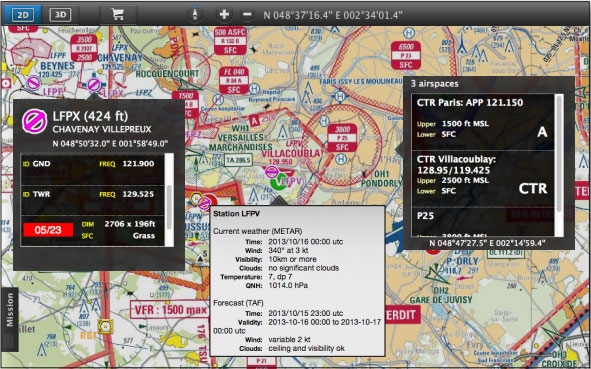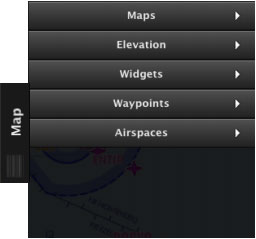(Importing a new version from external source) |
(Importing a new version from external source) |
||
| Line 12: | Line 12: | ||
* Waypoints | * Waypoints | ||
* Airspaces | * Airspaces | ||
| − | * Maps of | + | * Maps of different sources: |
**Free ground maps | **Free ground maps | ||
**ICAO charts | **ICAO charts | ||
| Line 21: | Line 21: | ||
* Obstacles | * Obstacles | ||
<br/> | <br/> | ||
| − | <blockquote>'''To get frequent updates for waypoints/airspaces | + | <blockquote>'''To get frequent updates for waypoints/airspaces, subscribe FOR FREE to the database packages managed from your Xample Services account''' </blockquote><br/> |
<br/> | <br/> | ||
[[File:danger.jpg|caption|left]] Note that the map background comes with '''no map installed.''' You should download a map or maps from the Map Store module. | [[File:danger.jpg|caption|left]] Note that the map background comes with '''no map installed.''' You should download a map or maps from the Map Store module. | ||
<br/> | <br/> | ||
| − | You can interact with most of the items on the moving map | + | You can interact with most of the items on the moving map by clicking on each. As a consequence, a pop-up window will show on the screen with details about the item. |
[[File:showmac.jpg]] | [[File:showmac.jpg]] | ||
Revision as of 21:44, 16 October 2015
The background map is also known as the “moving map” and it will be our “place of work” for when flight-planning.
Quick access to additional options are possible by right-clicking on the moving map.
The moving map supports:
- Waypoints
- Airspaces
- Maps of different sources:
- Free ground maps
- ICAO charts
- Public domain maps
- Geo-referenced approach charts
- METAR/TAF Stations
- NOTAM info
- Obstacles
To get frequent updates for waypoints/airspaces, subscribe FOR FREE to the database packages managed from your Xample Services account
You can interact with most of the items on the moving map by clicking on each. As a consequence, a pop-up window will show on the screen with details about the item.
You can move along the moving map by panning the screen to a desired direction and a route can be created selecting the waypoints and adding them to the route list.
located on the right side of the screen.
For more details on how to use these filters, refer to the article Map TAB.
Back to index