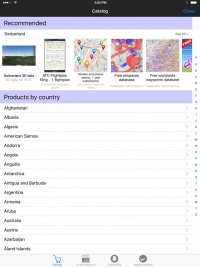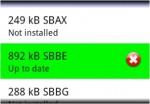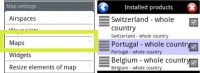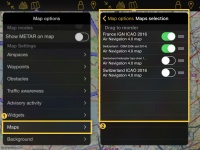(Created page with ";Catálogo (iOS) / Download products (Android)
") |
(Created page with "200px : En iOS, está dividido en dos partes: ;Recomendados : muestra una lista de productos de acuerdo a compras previas y localización...") |
||
| Line 10: | Line 10: | ||
[[File:catalogue_.jpg|caption|right|200px]] | [[File:catalogue_.jpg|caption|right|200px]] | ||
| − | : | + | : En iOS, está dividido en dos partes: |
| − | ; | + | ;Recomendados |
| − | : | + | : muestra una lista de productos de acuerdo a compras previas y localización. |
| − | ; | + | ;Por país |
| − | : | + | : Se puede elegir un país determinado y aquí se mostrarán las cartas/mapas disponibles para él.
|
<br /> | <br /> | ||
| − | : | + | : En Android, los productos se muestran por categoría. |
;Downloads / Download queue | ;Downloads / Download queue | ||
Revision as of 00:20, 30 November 2017
La tienda de mapas está compuesta de cuatro partes:
- Catálogo (iOS) / Download products (Android)
- En iOS, está dividido en dos partes:
- Recomendados
- muestra una lista de productos de acuerdo a compras previas y localización.
- Por país
- Se puede elegir un país determinado y aquí se mostrarán las cartas/mapas disponibles para él.
- En Android, los productos se muestran por categoría.
- Downloads / Download queue
- It lists current and pending downloads. This module is typically used to monitor the download progress of a product. It is possible to reorder/delete the downloads or cancel them by pressing on the Edit button located on the upper left corner.
- Installed / Installed products
- It shows the charts, maps and data that is currently installed in the app. You can Re-install or Delete products from here.
- Restore / All my products
- It shows all the purchased charts, maps, data and free products downloaded by the user. If you reinstall the application or lose a map, here you will get it back. It also allows you to sync the products across different platforms.
Installed products appear in different colours according to the state. On Android, the background color changes, on iOS the dot next to the product name:
- White: maps are not installed;
- Green: maps are installed and up to date;
- Orange: new version available for download.
After a map or chart has been installed, you will be able to manage it from the Map Options module.
Other products such as the Free Elevation data and the Geo-referenced approach charts will not show under «Map Options», but only under the «Installed products» part in the Map Store module.
Back to previous page. (iOS)