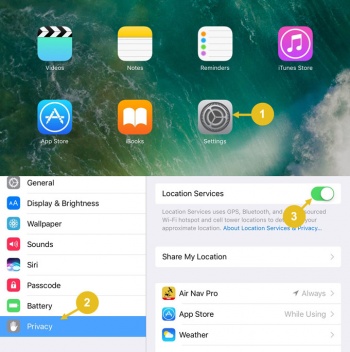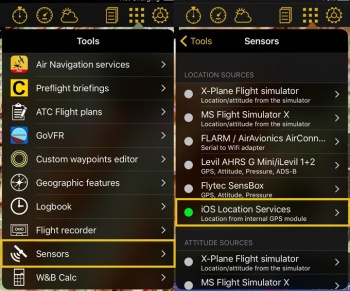(Updating to match new version of source page) |
|||
| Line 2: | Line 2: | ||
<br /> | <br /> | ||
---- | ---- | ||
| − | + | No matter if it is wired or connected by Bluetooth, the procedure to make sure the device is working is the following: | |
| − | * | + | * Create a connection between the iPad/iPhone and the external GPS device. |
| − | * | + | * Make sure to have Air Navigation Pro activated under "Location Services" in the settings of the iPad/iPhone. |
<br /> | <br /> | ||
| − | [[File: | + | [[File:GPS_device_location_.jpg|350px]] |
| − | + | [[File:GPS_in_app_location.jpg|350px]] | |
| − | * | + | * Make sure to have the sensor «iOS Location Services» activated in the «Sensors» panel under «Tools» menu. |
<br /> | <br /> | ||
---- | ---- | ||
| + | Back to <u>[[External devices|previous page.]]</u> | ||
<br /> | <br /> | ||
| − | + | [[Category:External Devices]] | |
| − | + | ||
Revision as of 17:37, 24 October 2016
No matter if it is wired or connected by Bluetooth, the procedure to make sure the device is working is the following:
- Create a connection between the iPad/iPhone and the external GPS device.
- Make sure to have Air Navigation Pro activated under "Location Services" in the settings of the iPad/iPhone.
- Make sure to have the sensor «iOS Location Services» activated in the «Sensors» panel under «Tools» menu.
Back to previous page.