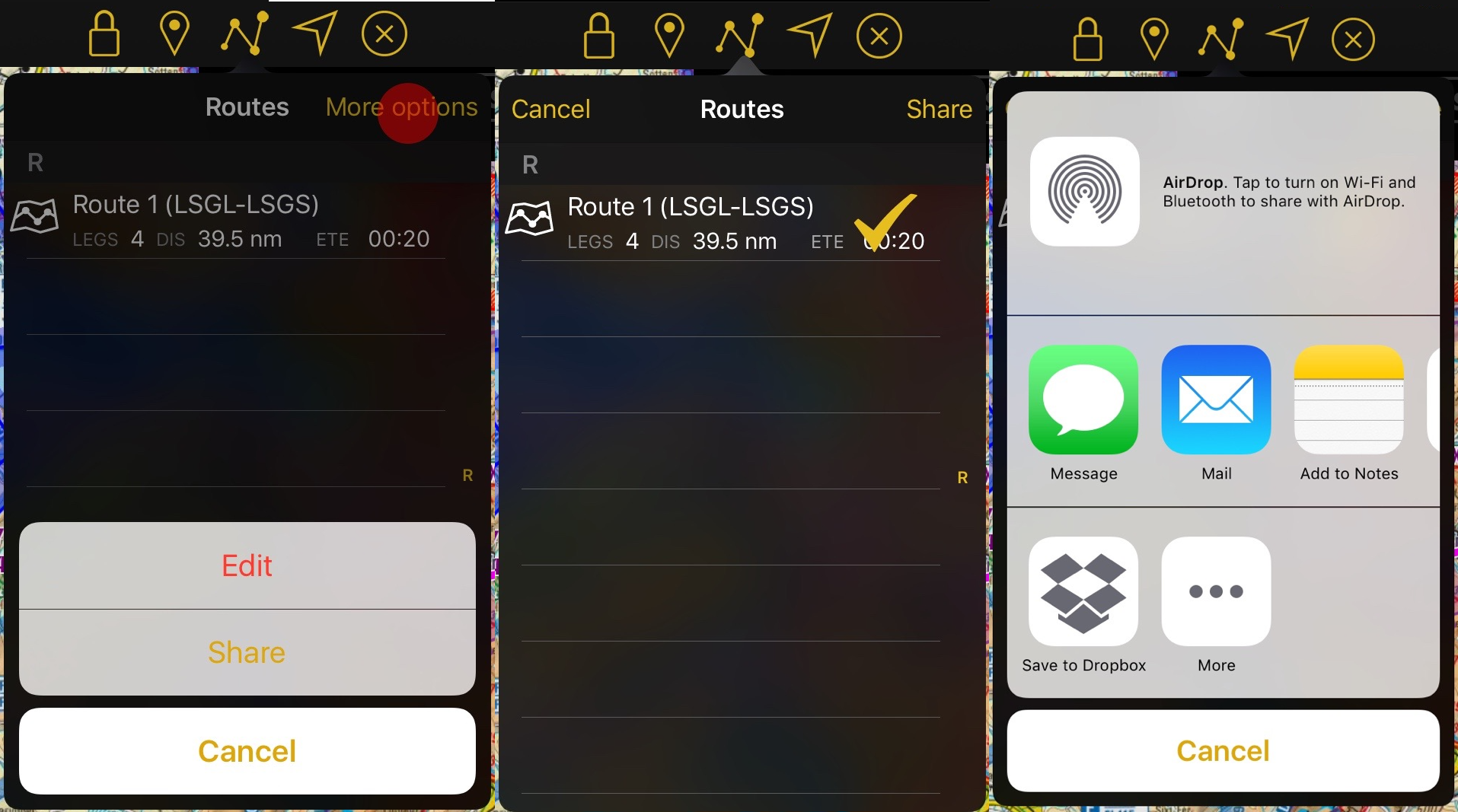(Updating to match new version of source page) |
(Importing a new version from external source) |
||
| Line 2: | Line 2: | ||
<br /> | <br /> | ||
---- | ---- | ||
| − | The [[Route Module]] will show all | + | The [[Route Module]] will show all your saved routes. They will be ordered alphabetically. |
* Pressing on them will open the route and show it on the route instrument and the moving map. | * Pressing on them will open the route and show it on the route instrument and the moving map. | ||
Revision as of 19:31, 21 October 2016
The Route Module will show all your saved routes. They will be ordered alphabetically.
- Pressing on them will open the route and show it on the route instrument and the moving map.
- Swiping over the route from right to left will display the "Delete" button to erase the route.
- You can also erase routes by tapping on "Edit". After you are done erasing the routes just tapo on "Done".
Back to previous page.
Sharing
By tapping on "More options" - "Share" you can easily share one or more routes. After selecting the routes tap on "Share" again and select the way you would like to do it. These are the possible options:
- AirDrop
- iOS Native apps ilke Message, Mail or Notes
- Third party apps like Dropbox.
Back to previous page.