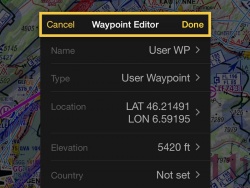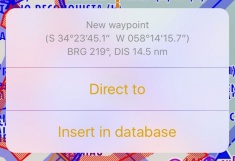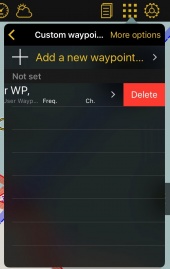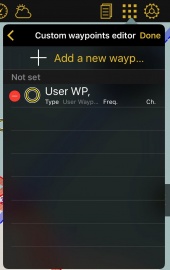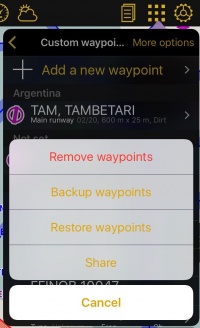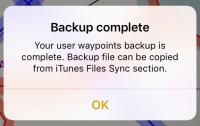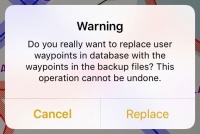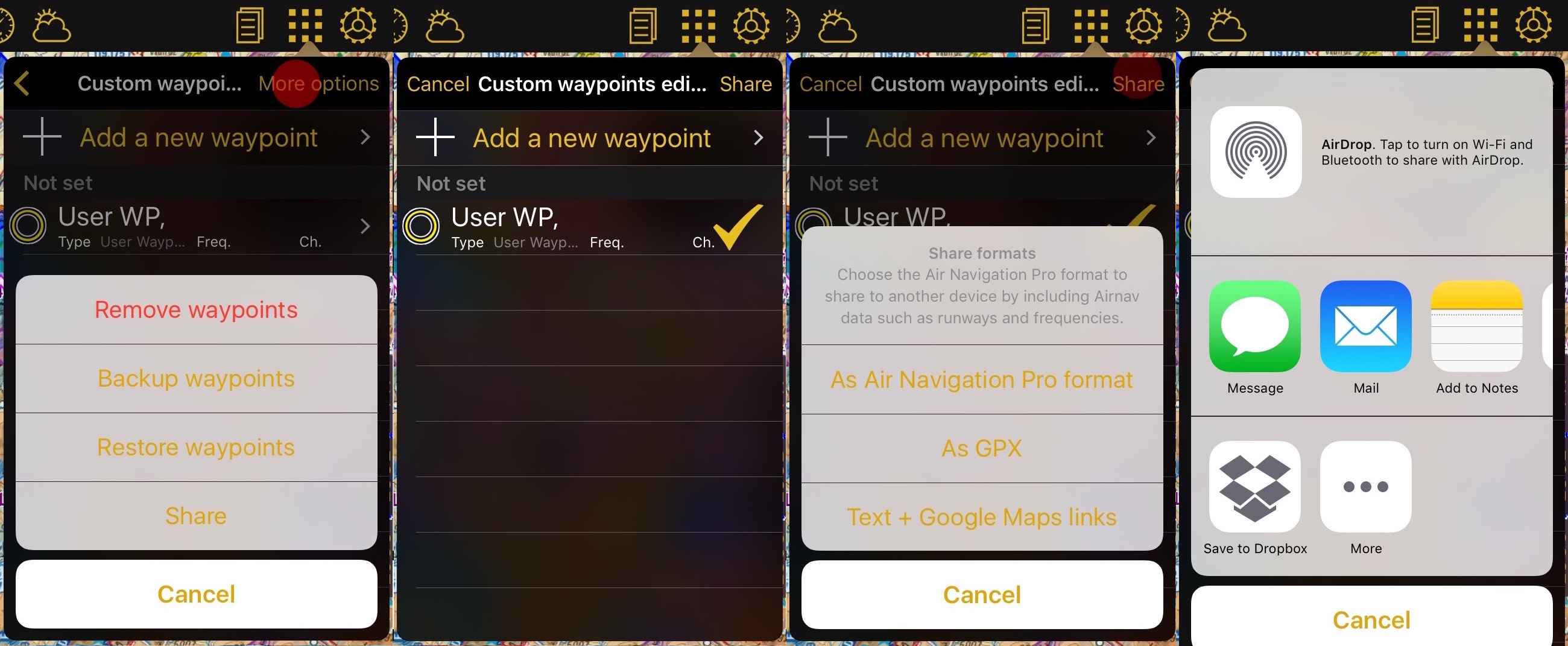(Created page with "===Crear waypoints desde el editor "Waypoints de usuario"===") |
(Created page with "* Agregando las coordenadas exactas o usando su posición actual 250pxIr a "Herramientas - Waypoints de usuario".") |
||
| Line 18: | Line 18: | ||
===Crear waypoints desde el editor "Waypoints de usuario"=== | ===Crear waypoints desde el editor "Waypoints de usuario"=== | ||
| − | * | + | * Agregando las coordenadas exactas o usando su posición actual |
| − | [[File:Create_custom_waypoint_v2_2.jpg|left|caption|250px]] | + | [[File:Create_custom_waypoint_v2_2.jpg|left|caption|250px]]Ir a "Herramientas - Waypoints de usuario". |
Revision as of 18:01, 21 October 2016
Contents
Crear
Existen varias maneras de crear waypoints personalizados.
- Desde el editor de waypoints del usuario.
- Desde el Módulo de búsqueda.
- A partir del Mapa Móvil
- A través de una URL.
Crear waypoints desde el editor "Waypoints de usuario"
- Agregando las coordenadas exactas o usando su posición actual
Creating waypoint from the Moving Map
- By pressing your finger three seconds on a specific spot on the map. Tap on "Insert in database" and enter the parameters asked by the app. If you select Aerodrome under "Type" you will be able to enter runways and frequencies information.
- The created waypoint will appear on the map and also under "Tools - Custom Waypoints editor".
Delete
- Swiping from right to left over the waypoint's name will make the "Delete" button appear. Tap it once and it's done.
- Under Custom waypoints editor tap "Edit" at the upper right corner and choose "Remove waypoints".
Back up waypoints
From the Edit mode you will also be able to back-up your waypoints and restore them or copy them to another device.
In order to do this, you have to connect your device to a computer and go to iTunes.
Select the device on the upper bar and then select "Apps" from the menu on the left.
At the bottom of this page you will find the "File Sharing" menu. Select Air Navigation Pro from there and save the "Backup.sql" file.
Move this file to the new device in the same way through the "File Sharing" option of iTunes. Then, select the option "Restore Waypoints" in the new device.
Easily share your waypoints with others using the "Share" function. Tap on "More Options" - "Share", choose the waypoint(s) you would like to share and tap on "Share".
You will be given the option to choose between different formats.
- Air Navigation Pro format: This format includes all the information related to the waypoint, like frequency and runways informations. Only compatible with Air Navigation Pro.
- GPX: compatible with third party softwares that supports this type of files.
- Text + Google Maps link
Once you select the waypoint you can choose how you would like to share it:
- AirDrop
- iOS Native apps like Message, Mail or Notes
- Third party apps like Dropbox.
Back to previous page.