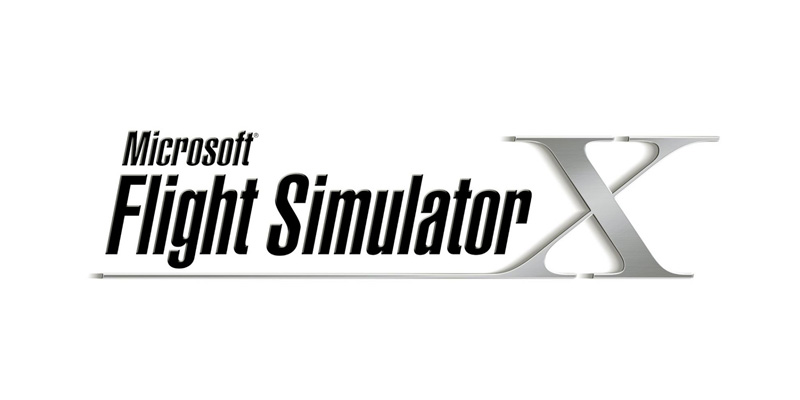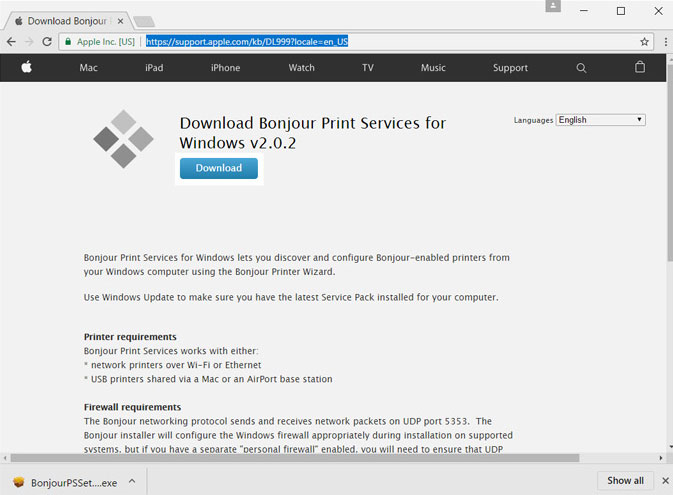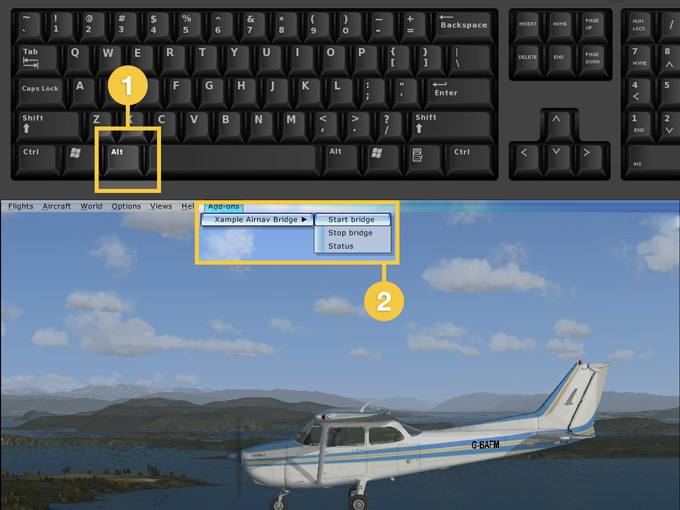(Importing a new version from external source) |
(Updating to match new version of source page) |
||
| Line 7: | Line 7: | ||
==Connecting to Flight Simulator X== | ==Connecting to Flight Simulator X== | ||
| − | + | ---- | |
Air Navigation Pro has the possibility of using all its features with MS Flight Simulator X (FSX). | Air Navigation Pro has the possibility of using all its features with MS Flight Simulator X (FSX). | ||
| − | + | [[File:fsx_header_image.jpg]] | |
| − | [[File: | + | |
| + | <br /> | ||
In order to do this, follow these steps: | In order to do this, follow these steps: | ||
* Make sure to save the '''“Acceleration” pack''' installed with FSX (or instead the SP1 and SP2, that you can get from the internet). | * Make sure to save the '''“Acceleration” pack''' installed with FSX (or instead the SP1 and SP2, that you can get from the internet). | ||
| − | * Download | + | * Download the plugin from the ''Support'' tab of our site: |
http://airnavigation.aero/support/ | http://airnavigation.aero/support/ | ||
---- | ---- | ||
| − | [[File:danger.jpg|caption|left]]If | + | [[File:danger.jpg|caption|left]]If you have issues while installing it, run the icon as “Administrator” (right-click on it). |
---- | ---- | ||
| − | * Download | + | * Download “Bonjour” application: http://support.apple.com/kb/DL999 |
| − | http://support.apple.com/kb/DL999 | + | |
| − | * Make sure to have | + | |
| − | * Run FSX and | + | [[File:bonjour_app.jpg]] |
| − | * Run Air Navigation Pro on your iPad/iPhone and make sure to ONLY | + | |
| − | * Start a flight in FSX and press “ALT” key , then look for the “Add-ons” menu | + | * Make sure to have both PC and iPad/iPhone connected to the <u>'''SAME'''</u> wifi network. |
| + | * Run FSX and accept the messages that will be shown related to the plugin. | ||
| + | * Run Air Navigation Pro on your iPad/iPhone and make sure to <u>'''ONLY'''</u> have the “Flight Simulator X” sensor enabled in «Tools» menu (disable all the others, including “iOS Location Services”). | ||
| + | * Start a flight in FSX and press “ALT” key , then look for the “Add-ons” menu at the top bar, go to "Xample Airnav Bridge" and '''Start bridge.''' | ||
| + | |||
| + | |||
| + | [[File:bridge_fsx.jpg]] | ||
| + | |||
<br/> | <br/> | ||
---- | ---- | ||
| − | [[File:danger.jpg|caption|left]]Your device and your PC | + | [[File:danger.jpg|caption|left]]'''Your device and your PC must be connected to the same Wi-fi network.''' |
| − | + | <br /> | |
---- | ---- | ||
<u>'''Note:'''</u> make sure to have '''no Firewalls''' blocking the connection. | <u>'''Note:'''</u> make sure to have '''no Firewalls''' blocking the connection. | ||
| Line 67: | Line 74: | ||
[HKEY_CURRENT_USER\Software\Microsoft\Windows NT\CurrentVersion\AppCompatFlags\Layers] | [HKEY_CURRENT_USER\Software\Microsoft\Windows NT\CurrentVersion\AppCompatFlags\Layers] | ||
"C:\\Program Files (x86)\\Microsoft Games\\Microsoft Flight Simulator X\\fsx.exe"="$ IgnoreFreeLibrary<AirnavbridgeFSX.dll> HIGHDPIAWARE" | "C:\\Program Files (x86)\\Microsoft Games\\Microsoft Flight Simulator X\\fsx.exe"="$ IgnoreFreeLibrary<AirnavbridgeFSX.dll> HIGHDPIAWARE" | ||
| + | |||
| + | <br /> | ||
---- | ---- | ||
<br /> | <br /> | ||
Back to <u>[[Simulators|previous page.]]</u> | Back to <u>[[Simulators|previous page.]]</u> | ||
<br /> | <br /> | ||
| + | [[Category:Simulators]] | ||
Revision as of 18:42, 19 October 2016
Connecting to Flight Simulator X
Air Navigation Pro has the possibility of using all its features with MS Flight Simulator X (FSX).
In order to do this, follow these steps:
- Make sure to save the “Acceleration” pack installed with FSX (or instead the SP1 and SP2, that you can get from the internet).
- Download the plugin from the Support tab of our site:
http://airnavigation.aero/support/
If you have issues while installing it, run the icon as “Administrator” (right-click on it).
- Download “Bonjour” application: http://support.apple.com/kb/DL999
- Make sure to have both PC and iPad/iPhone connected to the SAME wifi network.
- Run FSX and accept the messages that will be shown related to the plugin.
- Run Air Navigation Pro on your iPad/iPhone and make sure to ONLY have the “Flight Simulator X” sensor enabled in «Tools» menu (disable all the others, including “iOS Location Services”).
- Start a flight in FSX and press “ALT” key , then look for the “Add-ons” menu at the top bar, go to "Xample Airnav Bridge" and Start bridge.
Your device and your PC must be connected to the same Wi-fi network.
Note: make sure to have no Firewalls blocking the connection.
Troubleshooting
- Please, check if you have a "AirnavBridgeFSX.dll" file in the \AirnvBridgeFSX directory within your P3D / FSX directory structure.
- Check if the installer succeeded in modifying the DLL.XML (located in c:\Users\<Your Name>\Appdata\Roaming\Lockheed Martin\Prepar3D v2\). In any case, edit the DLL.XML to check if this section actually exists:
<Launch.Addon> <Name>Air Nav Bridge FSX</Name> <Disabled>False</Disabled> <Path>AirnavBridgeFSX\AirnavBridgeFSX.dll</Path> </Launch.Addon>
If not, correct/edit DLL.XML to reflect.
Note: There might also be a simple mistake such as an error in a line of the DLL file. Example: Instead of having "Air Nav", you read "Air Mav".
Still having issues:
If you notice a mistake in the file name given on the FSX error message, for example reading "AirmavBridgeFSX...", with an "m" instead of an "n", you should try doing the following:
Rename ALL the files related to the FSX Air Nav Pro plugin with the same mistake (put an "m" and remove the "n").
For example: if you have AirnavBridgeFSX.dll, rename the file to AirmavBridgeFSX.dll
It's highly possible that you will find these erroneous files under the directory E:\FSX\AirnavBridgeFSX (the root directory may be different depending on the configuration of the computer). Also modify the name and content of the file which can be found under the directory C:\Users\xxxxxx\Appdata\Roaming\Microsoft\FSX (the root directory may be different depending on the configuration of the computer).
Still having issues:
Try removing this key from registry:
[HKEY_CURRENT_USER\Software\Microsoft\Windows NT\CurrentVersion\AppCompatFlags\Layers] "C:\\Program Files (x86)\\Microsoft Games\\Microsoft Flight Simulator X\\fsx.exe"="$ IgnoreFreeLibrary<AirnavbridgeFSX.dll> HIGHDPIAWARE"
Back to previous page.