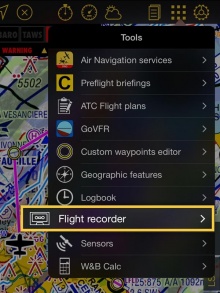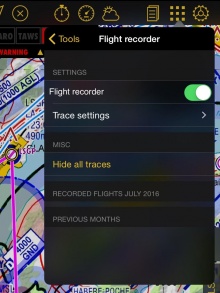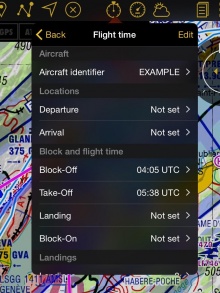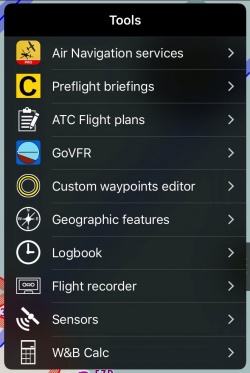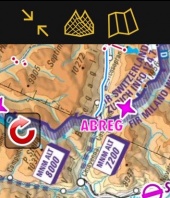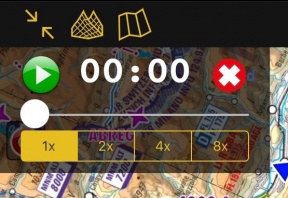(Created page with "Dieses Menü ist in zwei Teile gegliedert:") |
(Created page with "* Spur anzeigen: Wählen Sie ob die Spur während die Aufnahme oder Wiedergabe angezeigt werden soll. * Spurfarbe: kann nach verschiedene Kriterien eingestellt werden (Höhe,...") |
||
| Line 35: | Line 35: | ||
Dieses Menü ist in zwei Teile gegliedert: | Dieses Menü ist in zwei Teile gegliedert: | ||
| − | * | + | * Spur anzeigen: Wählen Sie ob die Spur während die Aufnahme oder Wiedergabe angezeigt werden soll. |
| − | * | + | * Spurfarbe: kann nach verschiedene Kriterien eingestellt werden (Höhe, horizontale oder vertikale Geschwindigkeit). Wenn "Standard" ausgewählt ist, wird die Spur weiß angezeigt. |
Revision as of 17:48, 14 October 2016
Contents
Einstellungen
Um einen Flug aufnehmen zu können, müssen Sie die Option «Flug Aufnahme» unter «Flug Aufnahme» aktivieren. Dies sollte vor dem Start des Fluges durchgeführt werden.
Sobald die Abstell-Zeit eingestellt ist, wird Air Navigation die Aufnahme stoppen und automatisch unter Werkzeuge speichern.
Denken Sie daran, dass Sie die Werte manuell oder automatisch einstellen können. Das "Automatische Logbuch" Option finden Sie unter Einstellungen.
Die Aufnahme kann in der App abgespielt werden. Tippen Sie auf dem aufgenommenen Flug und dann auf "Flug abspielen".
Spur-Einstellungen
Dieses Menü ist in zwei Teile gegliedert:
- Spur anzeigen: Wählen Sie ob die Spur während die Aufnahme oder Wiedergabe angezeigt werden soll.
- Spurfarbe: kann nach verschiedene Kriterien eingestellt werden (Höhe, horizontale oder vertikale Geschwindigkeit). Wenn "Standard" ausgewählt ist, wird die Spur weiß angezeigt.
Misc
Tap on "hide all traces" to hide them from the Moving Map
Recorded Flights
Air Navigation Pro will order the recordings chronologically. Each record will show departure, arrival, duration, date and time.
Options
When tapping on a flight you will be given different option:
- Flight Replay
- Will replay the flight on the Moving Map. By tapping on the red arrow on the left margin of the moving map you can restart the replay, pause it, change the replay speed, slide through it and cancel it.
- Share
- Share will open the iOS Sharebox. You can share your route via AirDrop, iOS Native apps (Message, Mail, Notes) or third party apps like Dropbox.
- Show Trace
- Displays the trace of the recording on the moving map
- Add to Flight Tracking
- Adds the flight to the Xample Services Live Tracking. Notice you need to be connected to your account under "Tools" - "Air Navigation Services" for this feature to work.
Import GPX files to Google Earth/Maps
A KML file will be stored as well in one of Air Navigation's folders. This file can be downloaded from the embedded WebServer and then opened on Google Earth/Maps and see the flight's track (refer to «Webserver» for more info about how to connect to the WebServer).
Back to previous page.