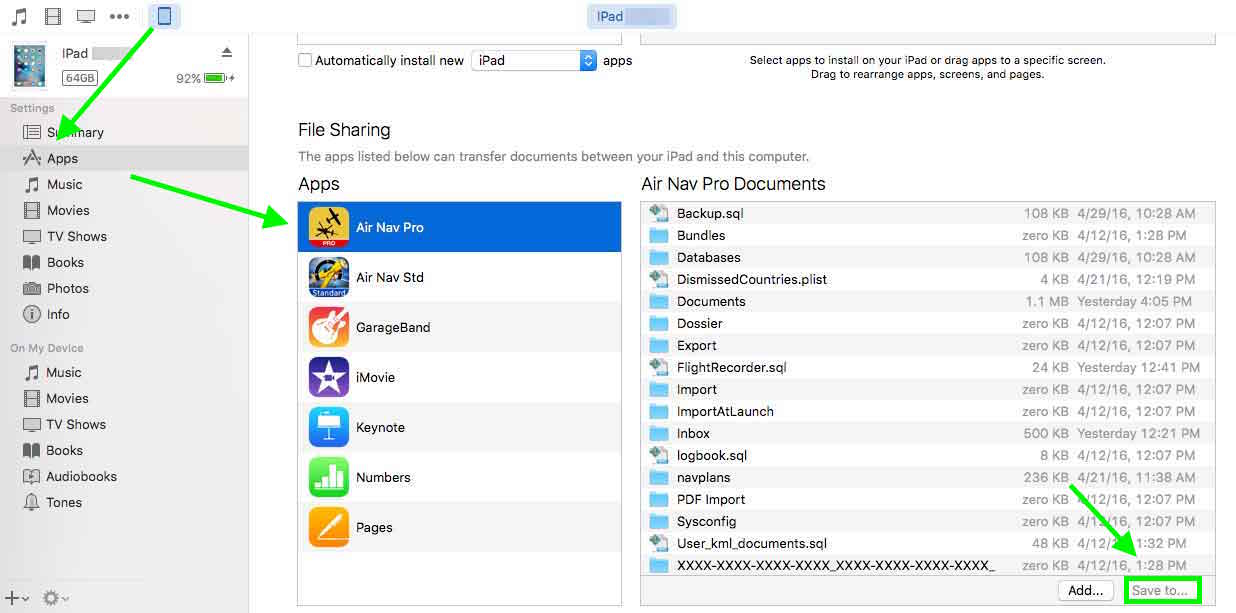(Created page with "<br /> ---- __TOC__ <br /> ---- ===Sincronizar datos===") |
(Created page with "La manera más sencilla de hacer una copia de tus datos es a través de iTunes. Sólo necesita connecter su dispositivo a su ordenador (la aplicación no necesita encontrarse...") |
||
| Line 5: | Line 5: | ||
<br /> | <br /> | ||
---- | ---- | ||
| − | === | + | ===Synchronising data=== |
| − | + | La manera más sencilla de hacer una copia de tus datos es a través de iTunes. Sólo necesita connecter su dispositivo a su ordenador (la aplicación no necesita encontrarse abierta). Luego, desde iTunes seleccionar los archivos que desea copiar desde la tabla «Aplicaciones» y presione la opción «Guardar en». | |
[[File:Itunes_synch_1.jpg]] | [[File:Itunes_synch_1.jpg]] | ||
Revision as of 19:46, 3 October 2016
Synchronising data
La manera más sencilla de hacer una copia de tus datos es a través de iTunes. Sólo necesita connecter su dispositivo a su ordenador (la aplicación no necesita encontrarse abierta). Luego, desde iTunes seleccionar los archivos que desea copiar desde la tabla «Aplicaciones» y presione la opción «Guardar en».
This exporting data method is very useful when the user is not able to open the application.
You will receive a warning message saying that the folder «Bundles» cannot be copied. Click on «OK» and continue copying the other files.
Back up waypoints option
Users can use the «backup waypoints» option to keep their created user waypoints in a file that will then be copied from iTunes at the moment of synchronizing. That file can be copied to another device then and the option «restore waypoints» will bring them back.
For more information on how to use this option, please refer to Custom waypoints editor.
Back to previous page.