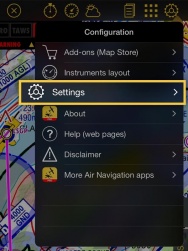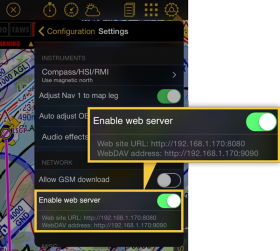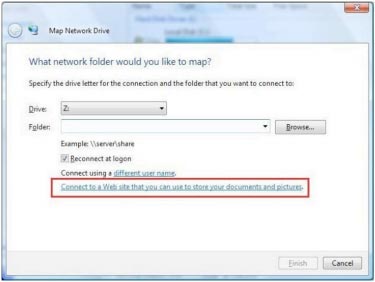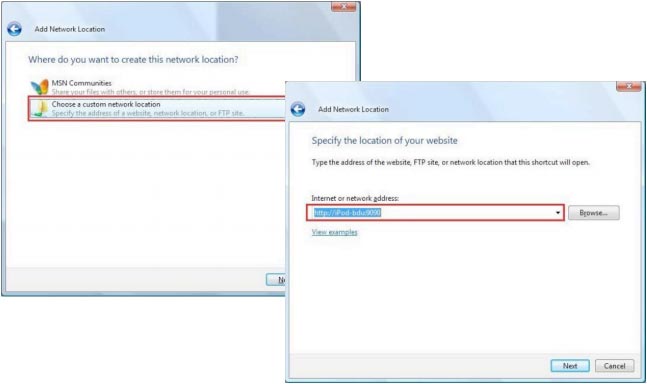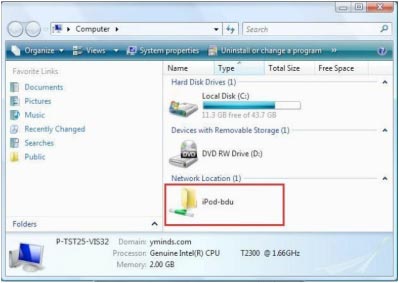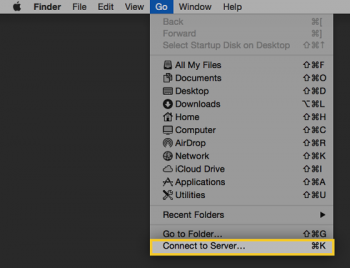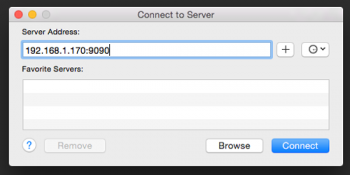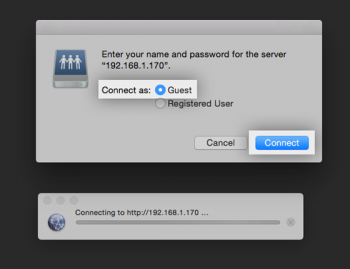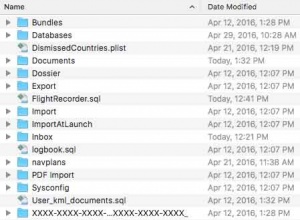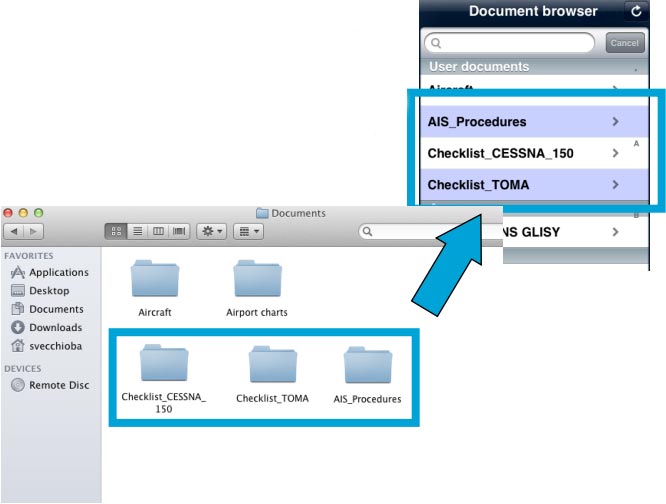(Created page with "===Contenido de la carpeta «Documents»===") |
(Created page with "Una vez montado como un disco de red, es posible acceder y gestionar archivos usados por Air Navigation Pro.") |
||
| Line 57: | Line 57: | ||
===Contenido de la carpeta «Documents»=== | ===Contenido de la carpeta «Documents»=== | ||
| − | + | Una vez montado como un disco de red, es posible acceder y gestionar archivos usados por Air Navigation Pro. | |
---- | ---- | ||
Revision as of 19:32, 3 October 2016
Contents
¿Qué es el WebDAV server?
WebDAV es un servidor basado en el protocolo HTTP. Es generalmente soportado por todos los sistemas operativos modernos (Windows, Mac OS X, Linux).
Es posible compartir y la carpeta de «documents» de la aplicación a través de la red de conexión en su computadora, usando el protocolo WebDAV.
The WebDAV network share is much more practical as it is possible to manipulate files as if they were on a USB key. It is possible to copy several files at the same time and even complete folder structures to Air Navigation.
The WebDAV address will appear in the settings, under the Webserver one.
Se procede de igual forma que para el Servidor Webserver, activando la opción «Activar WebServer» (ver imagen de abajo). La dirección de IP de conexión aparecerá debjajo de dicha opción. Example: http://192.168.1.46:9090
Conectar el WebDAV server desde Windows
- Open “My Computer” from the Start Menu;
- From the Menu select “Map Network Drive”
(or right-click on “My Computer” and select “Map Network Drive”);
- Use the link on the bottom of the next box: “Sign up for online storage or connect to a network server”;
- Seguir el procedimiento del asistente de red y la dirección que aparece en la página de ajustes de Air Navigation Pro. La dirección predeterminada puede ser por ejemplo: http://iPode-bdu:9090 or http://192.168.1.101:9090
- Escoja un nombre para su iPhone, que luego aparecerá en la ventana de “Ubicación de red” (My network places);
- Acceder al disco como si fuese un disco duro externo y usarlo de la misma forma.
Conectar el WebDAV server desde Mac OS
- Seleccionar “Ir” en el menú;
- Seleccionar “Conectar al servidor”;
- Ingresar la dirección de IP que muestra Air Navigation Pro:
La dirección por defecto puede ser por ejemplo: http://192.168.1.101:9090;
- Seleccionar la opción Conectar como: Invitado
- El dispositivo aparecerá en computadora con el símbolo de un disco duro.
Contenido de la carpeta «Documents»
Una vez montado como un disco de red, es posible acceder y gestionar archivos usados por Air Navigation Pro.
Deleting, renaming or installing unsupported files may cause the application to malfunction.
The «Documents» folder contains installed maps and charts. They are stored in the «MapPackages» subfolder.
The maps can be backed up to a computer and copied to another device. However, commercial maps are protected with a certificate that will only work on the device where it was created. If you try to install maps on a second device, you will have to do it through the section «All my products» located in the «Map Store» module to create the certificates.
If you want to backup the maps on your computer, you should also backup the certificates. The certificates are located in the folder named with the hexadecimal string (first folder in the screenshot). You should NOT change the name of the folder or the files inside.
The «databases» folder currently contains only the user database. The user database file is a SQLite file and can be edited by any SQLite 3 editor. This database contains user waypoints, frequencies and runways. They are linked by the waypoint identifier so if you want to input an airport with a runway and some frequencies, the relevant records must have the same value in the «waypoint_id» field. The «Documents» subfolder is where user approach charts and user PDF documents are stored. You can create subfolders inside the «Document» folder. They will appear at the top of the «Documents Browser» module in Air Navigation. The «Airport charts» folder name is reserved for documents linked to an airfield. You can copy documents inside the «Airport charts» folder but they must be grouped in a folder named with the identifier of an airfield, otherwise Air Navigation will ignore them.
The «Elevation» folder is where the free elevation databases are stored. You can backup the elevation files on your computer. You can also copy those files to other devices. The «Logbook.sql» is a SQLite3 database file where the content of Air Navigation's logbook is stored. It can be edited by any SQLite 3 editor. The «Navplans» folder is where saved routes are stored. You can backup and/or copy the files to other devices.
Back to previous page.