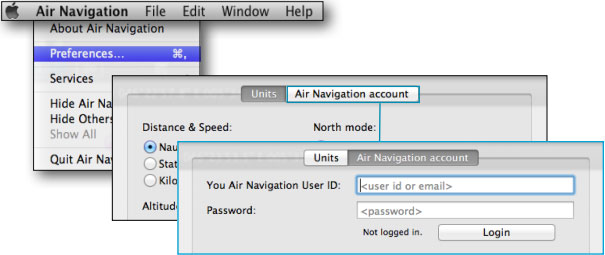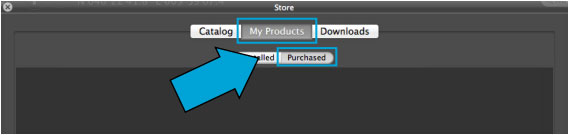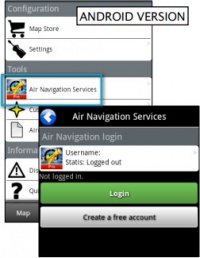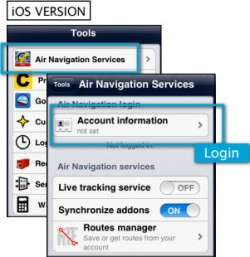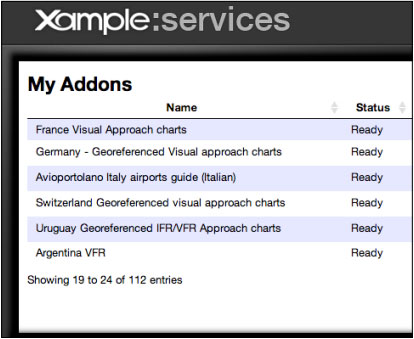| Line 1: | Line 1: | ||
| + | <languages /> | ||
| + | <translate> | ||
| + | <br /> | ||
---- | ---- | ||
If you already have Air Nav (whether it is iOS or Android) and you purchased maps and other products, you should then follow the procedure described in this section if you want to install them on Air Navigation Desktop. | If you already have Air Nav (whether it is iOS or Android) and you purchased maps and other products, you should then follow the procedure described in this section if you want to install them on Air Navigation Desktop. | ||
| Line 42: | Line 45: | ||
<br/> | <br/> | ||
Back to <u>[[Air Navigation Desktop|index]]</u> | Back to <u>[[Air Navigation Desktop|index]]</u> | ||
| + | <br /> | ||
| + | </translate> | ||
Revision as of 20:56, 13 October 2015
If you already have Air Nav (whether it is iOS or Android) and you purchased maps and other products, you should then follow the procedure described in this section if you want to install them on Air Navigation Desktop.
Before installing any maps/products, you must first login with your Xample Services account.Install subscriptions
- Login with your Xample Services account on Air Nav Desktop
- Open the Map Store and go to the section «All my products»
- Wait for the purchases to show (it might take a while)
Install maps/products purchased on Air Nav Pro iOS/Android
- Sync the purchases first on your iOS/Android device by logging in with your Xample Services account under «Air Navigation Services» menu
- Get in http://services.xample.ch and go to your ADDONS page
- Check that your purchases show under My Addons list
- Proceed as described previously in this article under “Install subscriptions”
Back to index