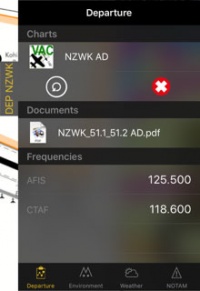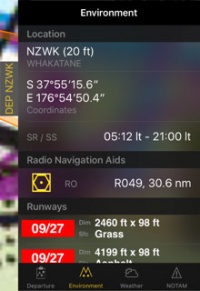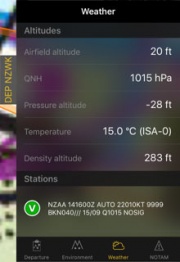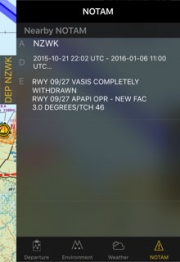(Marked this version for translation) |
|||
| Line 2: | Line 2: | ||
<translate> | <translate> | ||
| + | <!--T:1--> | ||
<br /> | <br /> | ||
---- | ---- | ||
| Line 8: | Line 9: | ||
The docks offer you a quick access to relevant information about Departure, Arrival and Alternate airport. | The docks offer you a quick access to relevant information about Departure, Arrival and Alternate airport. | ||
| + | <!--T:2--> | ||
The docks will appear on the right side of the moving map after a route is created or loaded. | The docks will appear on the right side of the moving map after a route is created or loaded. | ||
| + | <!--T:3--> | ||
---- | ---- | ||
<u>'''Note'''</u>: You can set an alternate airport by tapping on the route summary and entering the ID of the airfield in the alternate field. | <u>'''Note'''</u>: You can set an alternate airport by tapping on the route summary and entering the ID of the airfield in the alternate field. | ||
---- | ---- | ||
| + | <!--T:4--> | ||
There are three kind of Docks:<br /> | There are three kind of Docks:<br /> | ||
*DEP<br /> | *DEP<br /> | ||
| Line 24: | Line 28: | ||
__TOC__ | __TOC__ | ||
<br /> | <br /> | ||
| − | ===== Departure/Approach ===== | + | ===== Departure/Approach ===== <!--T:5--> |
[[File:Docks.3.jpg|caption|left|200px]]On this page you will have access to the charts and documents (*). You will also see the frequencies of the airfield. When tapping on the chart, it will be displayed on the moving map. By tapping on the red cross the chart will be closed. Tapping on the circled arrow will change to the next chart. | [[File:Docks.3.jpg|caption|left|200px]]On this page you will have access to the charts and documents (*). You will also see the frequencies of the airfield. When tapping on the chart, it will be displayed on the moving map. By tapping on the red cross the chart will be closed. Tapping on the circled arrow will change to the next chart. | ||
<br /> | <br /> | ||
| Line 33: | Line 37: | ||
| − | ===== Environment ===== | + | ===== Environment ===== <!--T:6--> |
[[File:Docks.1.jpg|caption|right|200px]]Will show information about the location of the airfield and surroundings:<br /> | [[File:Docks.1.jpg|caption|right|200px]]Will show information about the location of the airfield and surroundings:<br /> | ||
* Height<br /> | * Height<br /> | ||
| Line 46: | Line 50: | ||
<br /> | <br /> | ||
| − | ===== Weather===== | + | ===== Weather===== <!--T:7--> |
[[File:Docks.5.jpg|caption|left|180px]]Gathers weather information from the weather stations next to the airfield. The app will calculate altitudes taking in account the current weather. It will also show the METAR. By tapping on a station you will be able to see the report including the TAF. | [[File:Docks.5.jpg|caption|left|180px]]Gathers weather information from the weather stations next to the airfield. The app will calculate altitudes taking in account the current weather. It will also show the METAR. By tapping on a station you will be able to see the report including the TAF. | ||
<br /> | <br /> | ||
| Line 54: | Line 58: | ||
| − | ===== NOTAM ===== | + | ===== NOTAM ===== <!--T:8--> |
[[File:Docks.2.jpg|caption|right|180px]](*) Nearby notams will be shown. For this page to work you will need to request a briefing first. | [[File:Docks.2.jpg|caption|right|180px]](*) Nearby notams will be shown. For this page to work you will need to request a briefing first. | ||
| Line 66: | Line 70: | ||
| + | <!--T:9--> | ||
---- | ---- | ||
<u>'''Note'''</u>: If information is missing (weather, NOTAM, etc.), change to the EDIT MODE and go back to flight mode. This will refresh the data of the docks. | <u>'''Note'''</u>: If information is missing (weather, NOTAM, etc.), change to the EDIT MODE and go back to flight mode. This will refresh the data of the docks. | ||
---- | ---- | ||
| + | <!--T:10--> | ||
Docks can be disabled under "Settings" - "Show route info drawers". | Docks can be disabled under "Settings" - "Show route info drawers". | ||
| + | <!--T:11--> | ||
(*) Subscriptions to the mentioned services will be required in order for these functions to work (Preflight Briefing, Approach Charts, Obstacles Database). | (*) Subscriptions to the mentioned services will be required in order for these functions to work (Preflight Briefing, Approach Charts, Obstacles Database). | ||
| + | <!--T:12--> | ||
---- | ---- | ||
<br /> | <br /> | ||
Revision as of 15:29, 17 December 2015
The docks offer you a quick access to relevant information about Departure, Arrival and Alternate airport.
The docks will appear on the right side of the moving map after a route is created or loaded.
Note: You can set an alternate airport by tapping on the route summary and entering the ID of the airfield in the alternate field.
There are three kind of Docks:
- DEP
- ARR
- ALTN
Tapping on one of the docks, will slide a card with information related to the waypoint. To close this card just tap anywhere on the map.
The card will have four pages:
Departure/Approach
On this page you will have access to the charts and documents (*). You will also see the frequencies of the airfield. When tapping on the chart, it will be displayed on the moving map. By tapping on the red cross the chart will be closed. Tapping on the circled arrow will change to the next chart.
Environment
Will show information about the location of the airfield and surroundings:- Height
- Coordinates
- Sunrise/Sunset time
- Radio Navigation Aids: distance and radial
- Runways
- Obstacles (*)
Weather
Gathers weather information from the weather stations next to the airfield. The app will calculate altitudes taking in account the current weather. It will also show the METAR. By tapping on a station you will be able to see the report including the TAF.
NOTAM
(*) Nearby notams will be shown. For this page to work you will need to request a briefing first.
Note: If information is missing (weather, NOTAM, etc.), change to the EDIT MODE and go back to flight mode. This will refresh the data of the docks.
Docks can be disabled under "Settings" - "Show route info drawers".
(*) Subscriptions to the mentioned services will be required in order for these functions to work (Preflight Briefing, Approach Charts, Obstacles Database).
Back to index.