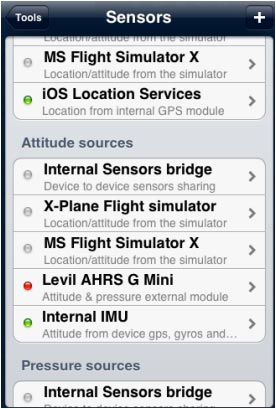| Line 1: | Line 1: | ||
---- | ---- | ||
They work as follows: | They work as follows: | ||
| − | [[File:sensors.jpg|frame|border]] | + | [[File:sensors.jpg|frame|border]]'''Internal Sensors bridge''' |
* to pair with another device (an iPad with an iPhone for example). Typically it is possible to connect a Wifi only iPad to an iPhone with an internal GPS module and let the iPhone share the location data with the iPad. | * to pair with another device (an iPad with an iPhone for example). Typically it is possible to connect a Wifi only iPad to an iPhone with an internal GPS module and let the iPhone share the location data with the iPad. | ||
| − | + | '''X-Plane Flight simulator''' | |
* to connect with the X-Plane plugin. (refer to the X-Plane-related chapter) | * to connect with the X-Plane plugin. (refer to the X-Plane-related chapter) | ||
| − | + | '''MS Flight Simulator X''' | |
* to connect with the FSX plugin. (refer to the FSX-related chapter) | * to connect with the FSX plugin. (refer to the FSX-related chapter) | ||
| − | + | '''iOS Location Services''' | |
* to be able to receive GPS signal (either internal or external). | * to be able to receive GPS signal (either internal or external). | ||
| − | + | '''Levil AHRS G Mini''' | |
* to connect with the AHRS G mini device. This is a special device that makes the EFIS module work by showing accurate bank angle, direction and attitude of the aircraft (refer to the «3D EFIS module» chapter below in this manual). | * to connect with the AHRS G mini device. This is a special device that makes the EFIS module work by showing accurate bank angle, direction and attitude of the aircraft (refer to the «3D EFIS module» chapter below in this manual). | ||
| − | + | '''Flytec Flysens GPS''' | |
* to connect with the external device Flytec SensBox. | * to connect with the external device Flytec SensBox. | ||
| − | + | '''ASI FlyNet2''' | |
* to connect with the external device FlyNet2. | * to connect with the external device FlyNet2. | ||
| − | + | '''Internal IMU''' | |
* to connect with the internal gyroscopes of the iPad/iPhone. | * to connect with the internal gyroscopes of the iPad/iPhone. | ||
Revision as of 21:36, 6 October 2015
They work as follows:
Internal Sensors bridge- to pair with another device (an iPad with an iPhone for example). Typically it is possible to connect a Wifi only iPad to an iPhone with an internal GPS module and let the iPhone share the location data with the iPad.
X-Plane Flight simulator
- to connect with the X-Plane plugin. (refer to the X-Plane-related chapter)
MS Flight Simulator X
- to connect with the FSX plugin. (refer to the FSX-related chapter)
iOS Location Services
- to be able to receive GPS signal (either internal or external).
Levil AHRS G Mini
- to connect with the AHRS G mini device. This is a special device that makes the EFIS module work by showing accurate bank angle, direction and attitude of the aircraft (refer to the «3D EFIS module» chapter below in this manual).
Flytec Flysens GPS
- to connect with the external device Flytec SensBox.
ASI FlyNet2
- to connect with the external device FlyNet2.
Internal IMU
- to connect with the internal gyroscopes of the iPad/iPhone.
Back to index