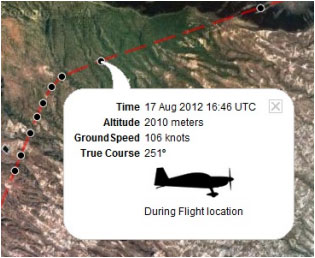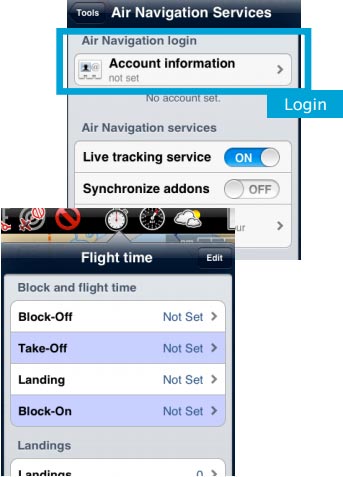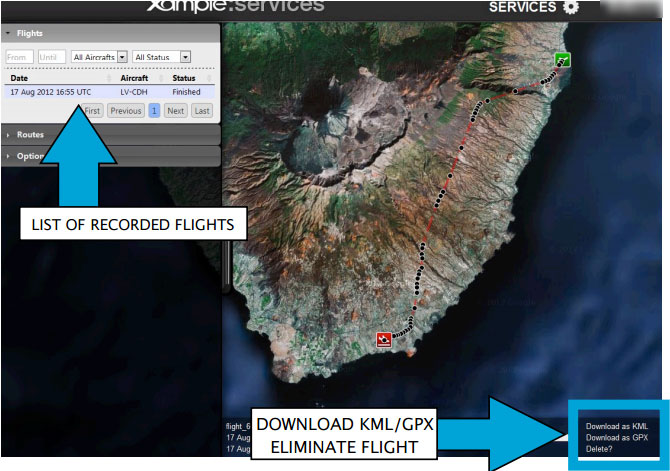| Line 6: | Line 6: | ||
[[File:flightloc.jpg]] | [[File:flightloc.jpg]] | ||
| + | [[File:track1.jpg|leyenda|right]]El vuelo comenzará a grabarse en la cuenta de usuario una vez que el tiempo '''Block-off''' se haya establecido en el menú '''«Tiempos de vuelo»'''. | ||
<br /> | <br /> | ||
| − | |||
| − | |||
| − | |||
| − | |||
<br /> | <br /> | ||
| − | [[File:flightloc5.jpg]] | + | (iOS) |
| + | <br /> | ||
| + | Recuerde que puede ser automáticamente configurado en los ajustes. | ||
| + | Una vez que el Block-off es establecido, Air Nav Pro grabará el vuelo en vivo desde tu cuenta tu '''cuenta de usuario'''. | ||
| + | La grabación finalizará tan pronto se establezca el tiempo '''Block-on''' | ||
| + | <br /> | ||
| + | <br /> | ||
| + | <br /> | ||
| + | [[File:flightloc5.jpg]] (Android) | ||
| Line 19: | Line 24: | ||
[[File:danger.jpg]] To avoid issues, make sure to: | [[File:danger.jpg]] To avoid issues, make sure to: | ||
| − | + | * Enable «Live tracking service» under «Tools» menu; | |
| + | * Be logged in with your User Account. | ||
| + | <br/> | ||
| + | ---- | ||
| + | <u>'''Note:'''</u> Flight tracking system will work live as long as GSM network is available. | ||
[[File:flightloc3.jpg]] | [[File:flightloc3.jpg]] | ||
Revision as of 15:30, 25 November 2015
La aplicación envía los puntos a través del servidor en Tiempo Real mientras se realiza el vuelo. Al mismo tiempo, una persona conectada con su Cuenta de Usuario podrá revisar aquellos puntos que rastrean el camino del viaje y que tienen información relevante como altitud actual, curso y hora.
El vuelo comenzará a grabarse en la cuenta de usuario una vez que el tiempo Block-off se haya establecido en el menú «Tiempos de vuelo».
(iOS)
Recuerde que puede ser automáticamente configurado en los ajustes.
Una vez que el Block-off es establecido, Air Nav Pro grabará el vuelo en vivo desde tu cuenta tu cuenta de usuario.
La grabación finalizará tan pronto se establezca el tiempo Block-on
 (Android)
(Android)
File:Danger.jpg To avoid issues, make sure to:
- Enable «Live tracking service» under «Tools» menu;
- Be logged in with your User Account.
Note: Flight tracking system will work live as long as GSM network is available.
Each recorded flight will be stored on the left bar in the «AIRNAVIGATION» section of the User Account website. It can be downloaded as a KML file or as a GPX file from the right side of the bottom data bar. You can also delete a flight.
Volver al índice.
It is possible to keep the flight private or share it with family or friends with a password or set it as “public”. This can be configured from the «Options» tab on the left bar.
From this tab, it is also possible to change the units for altitude and speed, change the color of the track line and even switching to a bunch of varied map backgrounds.
Back to index (Android)
Back to index (iOS)