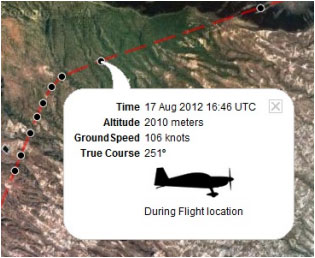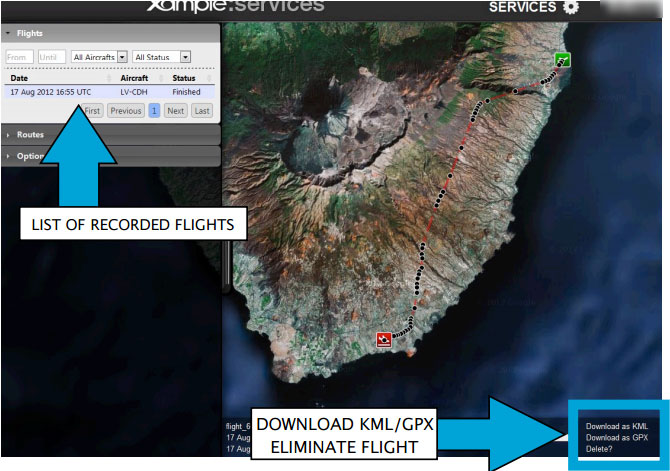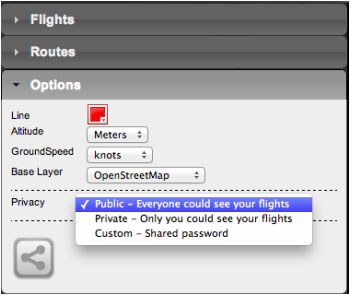| Line 1: | Line 1: | ||
---- | ---- | ||
| − | The application will send points through the server in <span style="color:green">'''Real time'''</span> as the flight | + | The application will send points through the server in <span style="color:green">'''Real time'''</span> as the flight is being performed and at the same time a person connected with your '''User Account''' will be able to check those points that build the track and has relevant info such as current altitude, heading and time. |
[[File:flightloc.jpg]] | [[File:flightloc.jpg]] | ||
| Line 17: | Line 17: | ||
[[File:flightloc3.jpg]] | [[File:flightloc3.jpg]] | ||
| − | [[File:flightloc4.jpg|caption|left]] It is possible to keep the flight private or <span style="color:#008000">'''share it with family or friends'''</span> with a password or set it as “public”. This can be configured from the «Options» tab on the | + | [[File:flightloc4.jpg|caption|left]] It is possible to keep the flight private or <span style="color:#008000">'''share it with family or friends'''</span> with a password or set it as “public”. This can be configured from the «Options» tab on the "Privacy" bar (see image on the left). |
| − | From this tab, it is also possible to change the units for '''altitude''' and '''speed''', change the color of the track line and | + | From this tab, it is also possible to change the units for '''altitude''' and '''speed''', change the color of the track line and switch to a bunch of '''different map backgrounds.''' |
---- | ---- | ||
<br /> | <br /> | ||
Back to <u>[[Air Navigation Android|index]]</u> | Back to <u>[[Air Navigation Android|index]]</u> | ||
Revision as of 21:42, 5 October 2015
The application will send points through the server in Real time as the flight is being performed and at the same time a person connected with your User Account will be able to check those points that build the track and has relevant info such as current altitude, heading and time.
caption In order to make use of this feature:
- Log in with your User Account;
- enable «Live tracking service» under «Tools» menu.
Note: Flight tracking system will work live as long as GSM network is available.
Each recorded flight will be stored on the left bar in the «AIRNAVIGATION» section of the User Account Website. It can be downloaded as a KML file or as a GPX file from the right side of the bottom data bar. You can also delete a flight.
It is possible to keep the flight private or share it with family or friends with a password or set it as “public”. This can be configured from the «Options» tab on the "Privacy" bar (see image on the left).From this tab, it is also possible to change the units for altitude and speed, change the color of the track line and switch to a bunch of different map backgrounds.
Back to index