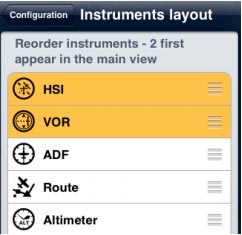(Importing a new version from external source) |
(Importing a new version from external source) |
||
| Line 1: | Line 1: | ||
Displays the «Settings» module where you can fine tune the application behavior and customize units and other settings. | Displays the «Settings» module where you can fine tune the application behavior and customize units and other settings. | ||
We can also find the «Map Store» module within this button, from where you can download both free and commercial maps/charts/data. | We can also find the «Map Store» module within this button, from where you can download both free and commercial maps/charts/data. | ||
| − | [[File:instruments.jpg| | + | [[File:instruments.jpg|right|caption]] |
When using the Waypoints database search engine, you can enable/disable the countries displayed to make the search easier. | When using the Waypoints database search engine, you can enable/disable the countries displayed to make the search easier. | ||
This button also displays the «Instrument Layout» menu, where the instruments are reordered on top of the list in order to appear in the «split» screen when using an iPad. In this case, only the first two will show together with the moving map. | This button also displays the «Instrument Layout» menu, where the instruments are reordered on top of the list in order to appear in the «split» screen when using an iPad. In this case, only the first two will show together with the moving map. | ||
On an iPhone/iPod Touch, the «Instruments Layout» menu will reorder the first 4 instruments to show them in the Bottom bar. All the mentioned modules and settings are reachable from the «Configuration» tab at the bottom right corner on an iPhone/iPod Touch. | On an iPhone/iPod Touch, the «Instruments Layout» menu will reorder the first 4 instruments to show them in the Bottom bar. All the mentioned modules and settings are reachable from the «Configuration» tab at the bottom right corner on an iPhone/iPod Touch. | ||
Revision as of 17:03, 20 October 2015
Displays the «Settings» module where you can fine tune the application behavior and customize units and other settings. We can also find the «Map Store» module within this button, from where you can download both free and commercial maps/charts/data.
When using the Waypoints database search engine, you can enable/disable the countries displayed to make the search easier. This button also displays the «Instrument Layout» menu, where the instruments are reordered on top of the list in order to appear in the «split» screen when using an iPad. In this case, only the first two will show together with the moving map. On an iPhone/iPod Touch, the «Instruments Layout» menu will reorder the first 4 instruments to show them in the Bottom bar. All the mentioned modules and settings are reachable from the «Configuration» tab at the bottom right corner on an iPhone/iPod Touch.