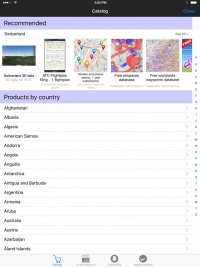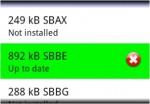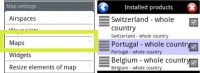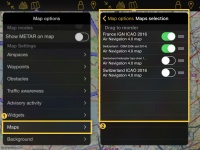(Created page with ";Downloads / Download queue :
Zeigt aktuelle und anstehende Downloads an. Hier ist es möglich Downloads abzubrechen oder umzuordnen.") |
(Created page with ";Installiert / Installierte Produkte : Zeigt die Charts, Karten und Daten, die derzeit in der App installiert sind. Dient um Add-ons komplett oder teilweise zu '''re-installie...") |
||
| Line 21: | Line 21: | ||
:
Zeigt aktuelle und anstehende Downloads an. Hier ist es möglich Downloads abzubrechen oder umzuordnen. | :
Zeigt aktuelle und anstehende Downloads an. Hier ist es möglich Downloads abzubrechen oder umzuordnen. | ||
| − | ; | + | ;Installiert / Installierte Produkte |
| − | : | + | : Zeigt die Charts, Karten und Daten, die derzeit in der App installiert sind. Dient um Add-ons komplett oder teilweise zu '''re-installieren''' oder zu '''entfernen'''. |
;Restore / All my products | ;Restore / All my products | ||
Revision as of 23:19, 29 November 2017
Das Map Store Modul besteht aus vier Teilen:
- Katalog (iOS) / Download products (Android)
- Der Katalog in iOS ist in zwei Teile geteilt:
- Empfohlen
- zeigt eine Liste von Produkten laut Ihre aktuelle Position und früher getätigte Käufe.
- Produkte nach Land
- Sie können ein Land auswählen und alle verfügbare Add-ons für dieses Land werden angezeigt.
- In Android werden die Produkte nach Kategorie angezeigt.
- Downloads / Download queue
- Zeigt aktuelle und anstehende Downloads an. Hier ist es möglich Downloads abzubrechen oder umzuordnen.
- Installiert / Installierte Produkte
- Zeigt die Charts, Karten und Daten, die derzeit in der App installiert sind. Dient um Add-ons komplett oder teilweise zu re-installieren oder zu entfernen.
- Restore / All my products
- It shows all the purchased charts, maps, data and free products downloaded by the user. If you reinstall the application or lose a map, here you will get it back. It also allows you to sync the products across different platforms.
Installed products appear in different colours according to the state. On Android, the background color changes, on iOS the dot next to the product name:
- White: maps are not installed;
- Green: maps are installed and up to date;
- Orange: new version available for download.
After a map or chart has been installed, you will be able to manage it from the Map Options module.
Other products such as the Free Elevation data and the Geo-referenced approach charts will not show under «Map Options», but only under the «Installed products» part in the Map Store module.
Back to previous page. (iOS)