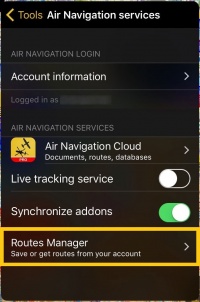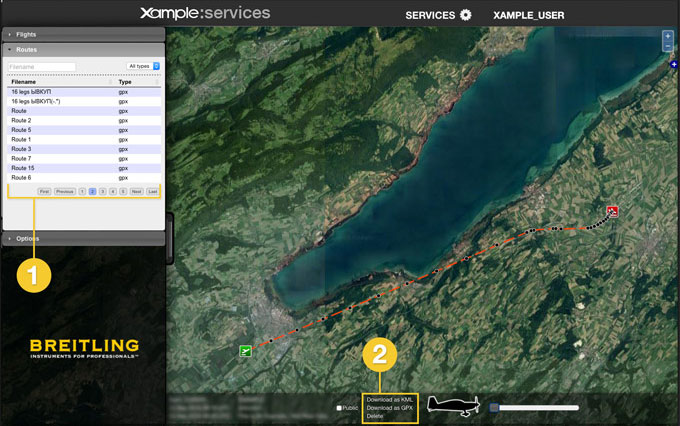(Updating to match new version of source page) |
(Importing a new version from external source) |
||
| Line 9: | Line 9: | ||
The routes will be stored in the «Routes» tab of the left bar and they can be viewed displayed on the map and can also be downloaded as '''GPX files''' or '''KML files''' following the same procedure as with the flights. | The routes will be stored in the «Routes» tab of the left bar and they can be viewed displayed on the map and can also be downloaded as '''GPX files''' or '''KML files''' following the same procedure as with the flights. | ||
| − | [[File: | + | [[File:routes.manager.jpg]] |
| − | + | ||
| − | + | ||
| − | + | ||
| − | + | ||
| − | + | ||
#List of routes sync from iPad/iPhone | #List of routes sync from iPad/iPhone | ||
Revision as of 15:21, 21 October 2016
Routes will be imported to the User Account through Air Navigation Pro by using the «Routes manager» under «Tools» menu.
If using a second device with the same User Account, routes from the server can be downloaded directly into that device through the «Routes manager» panel in Air Navigation Pro.
The routes will be stored in the «Routes» tab of the left bar and they can be viewed displayed on the map and can also be downloaded as GPX files or KML files following the same procedure as with the flights.
- List of routes sync from iPad/iPhone
- Download KML/GPX. Delete route
Back to previous page.