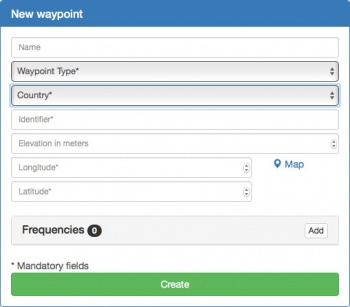(Marked this version for translation) |
|||
| Line 28: | Line 28: | ||
Alternatively, you can import a .txt file containing waypoints. In this case, it's only possible to import waypoints type "3" (User Waypoints). After importing the file, you will be able to edit each point by changing its type or by adding a runway or a frequency. You can also remove them. | Alternatively, you can import a .txt file containing waypoints. In this case, it's only possible to import waypoints type "3" (User Waypoints). After importing the file, you will be able to edit each point by changing its type or by adding a runway or a frequency. You can also remove them. | ||
| + | <!--T:19--> | ||
[[File:waypoint_cloud.jpg|350px|center]] | [[File:waypoint_cloud.jpg|350px|center]] | ||
Latest revision as of 21:03, 17 October 2016
To create a waypoint follow the next steps:
1. Choose the group you want to share the data with.
2. Click on the tab "Waypoints" and select the option "Create waypoints".
3. Fill at least the mandatory fields and press on the "Create" button.
Note: In case you prefer to not set the coordinates but to choose a location on the map, click on the option "Map".
4. You can edit or modify the created waypoints from the tab "Waypoints".
Alternatively, you can import a .txt file containing waypoints. In this case, it's only possible to import waypoints type "3" (User Waypoints). After importing the file, you will be able to edit each point by changing its type or by adding a runway or a frequency. You can also remove them.
For further information about the file format, please refer to the article Waypoints file.
Back to previous page.