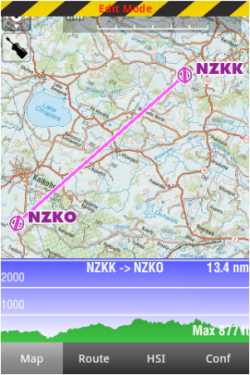(Importing a new version from external source) |
(Importing a new version from external source) |
||
| Line 21: | Line 21: | ||
---- | ---- | ||
<br /> | <br /> | ||
| − | Back to <u>[[ | + | Back to <u>[[Air_Navigation_overview|previous page.]]</u> |
<br /> | <br /> | ||
| + | [[Category:Overview]] | ||
Revision as of 20:04, 17 October 2016
From the Map Options menu, you can turn on the Elevation Graph. If elevation data is installed for your region, the elevation graph will display terrain information. Note that data information will be shown ONLY after downloading Free Elevation data files from the Map Store.
In "Flight mode", the Elevation Graph will display the terrain in front of the aircraft, updating the view every 5 seconds. The maximum reported altitude of the total distance of terrain profile in front of us will be displayed in the graph. We can zoom in or zoom out by using two fingers to see less or more terrain. The scale is displayed in NM. A symbol representing your aircraft will be shown in the view with a red dashed line, representing your current altitude, as reported by the GPS.
In «Edit mode», the Elevation Graph will display the terrain between the two waypoints of the selected leg. On the screenshot beside, the terrain profile is displayed for the leg NZKK-NZKO with a total distance of 13.4 NM.This is very useful when planning your route, to get an estimate of the minimum safe altitude.
Note: Please note that even with a good GPS signal, the altitude as reported by the GPS may have an accuracy of +/- 200 ft. Elevation database may also contain some inaccuracies. You should always plan your flight with a reasonable margin over the obstacles.
Back to previous page.