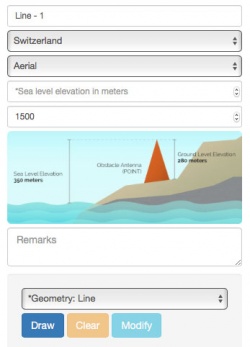(Marked this version for translation) |
|||
| Line 17: | Line 17: | ||
3. Fill, at least, the mandatory fields and draw the obstacle. Before saving it, the obstacle can be modified or removed by clicking the options shown in the picture below. | 3. Fill, at least, the mandatory fields and draw the obstacle. Before saving it, the obstacle can be modified or removed by clicking the options shown in the picture below. | ||
| + | <!--T:9--> | ||
[[File:obstacles_cloud.jpg|250px|center]] | [[File:obstacles_cloud.jpg|250px|center]] | ||
Latest revision as of 20:08, 20 October 2016
To create obstacles follow the next steps:
1. Choose the group you want to share the data.
2. Click on the tab "Obstacles" and select the option "Create Obstacle'".
3. Fill, at least, the mandatory fields and draw the obstacle. Before saving it, the obstacle can be modified or removed by clicking the options shown in the picture below.
4. To save the obstacle click on the "Create" button.
5. You can edit or remove obstacles from the Obstacle tab.
Back to previous page.