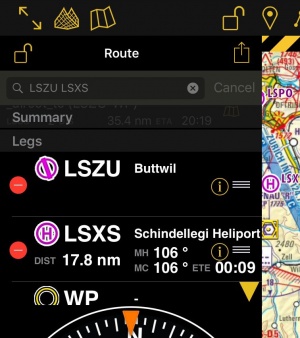(Created page with "=== Utilizar el Módulo de búsqueda=== * Puede utilizar el módulo de búsqueda para buscar un waypoint que esté en la base de dat...") |
(Created page with "Es posible '''agregar un waypoint''' presionando sobre el vector magenta (pierna) y arrastrándolo a una nueva posición en el mapa. Como resultado, un nuevo waypoint será ag...") |
||
| Line 26: | Line 26: | ||
En el modo editar, también es posible '''reordenar''' y '''remover''' waypoints de la lista en el panel de rutas. Alternativamente, se puede remover un waypoint presionando sobre el mismo en el mapa y eligiendo la opción «Borrar de la ruta». | En el modo editar, también es posible '''reordenar''' y '''remover''' waypoints de la lista en el panel de rutas. Alternativamente, se puede remover un waypoint presionando sobre el mismo en el mapa y eligiendo la opción «Borrar de la ruta». | ||
| − | + | Es posible '''agregar un waypoint''' presionando sobre el vector magenta (pierna) y arrastrándolo a una nueva posición en el mapa. Como resultado, un nuevo waypoint será agregado a la ruta. Si la posición del mapa no se encuentra sobre un waypoint existente, un waypoint temporario será creado. Se podrá agregar este mismo a la base de datos si se desea. También se puede hacer esto apretando un waypoint de la ruta y arrastrándolo a la nueva posición. | |
[[File:edit_routes.jpg|300px]] | [[File:edit_routes.jpg|300px]] | ||
Revision as of 16:10, 7 October 2016
El modo editar, le permitirá crear fácilmente una ruta. Cambiará la forma de interactuar con Air Navigation y la información que se mostrará para planear su ruta mejor.
Contents
Crear una ruta
Directo en el mapa móvil
- Cambie a «Modo Editar», una barra con rayas amarillas y negras debería aparecer en la parte superior del mapa móvil. El icono del candado se abrirá. Apretando en la barra, el modo editar se cerrará.
- Para agregar waypoints, presione sobre waypoints de su elección en el mapa móvil. En la ventana emergente, seleccione la opción «Agregar a la ruta». Una estrella amarilla debería ser vista ahora en el mapa móvil y su waypoint debería incluirse en lista del panel de «Rutas».
Barra de búsqueda en el panel de rutas
- Alternativamente, se puede entrar uno o varios identificadores de waypoints en el campo de búsqueda del módulo «Rutas» y presionar retorno. Identificadores múltiples tendrían que estar separados por un espacio.
Nota: para encontrar un waypoint cerca de un aeródromo, pueden utilizar la siguiente expresión: W@LSZG (waypoint id@airfield id). Esto obligará Air Navigation a encontrar los wayponts más cercanos desde LSZG hasta el identificador W, como ejemplo.
Utilizar el Módulo de búsqueda
- Puede utilizar el módulo de búsqueda para buscar un waypoint que esté en la base de datos y agregarlo a la ruta.
Modificar una ruta
En el modo editar, también es posible reordenar y remover waypoints de la lista en el panel de rutas. Alternativamente, se puede remover un waypoint presionando sobre el mismo en el mapa y eligiendo la opción «Borrar de la ruta».
Es posible agregar un waypoint presionando sobre el vector magenta (pierna) y arrastrándolo a una nueva posición en el mapa. Como resultado, un nuevo waypoint será agregado a la ruta. Si la posición del mapa no se encuentra sobre un waypoint existente, un waypoint temporario será creado. Se podrá agregar este mismo a la base de datos si se desea. También se puede hacer esto apretando un waypoint de la ruta y arrastrándolo a la nueva posición.
You can create a new waypoint by pressing 2 seconds at its location on the map. A popup will ask if you want to add this point at the end of the actual route or insert it to the database and use it later.
Other relevant information
- While in Edit Mode you will be able to create and modify the route. Once you go out from Edit Mode the route will be static and editing will not be possible. You can easily recognize on what mode you are by looking at the padlock icon and the yellow/black bar at the top of the screen.
- While creating a route you will be able to see the terrain between two points in the elevation profile and also changing to the 3D View. You can change the leg displayed by choosing it on the route instrument.
Back to previous page.