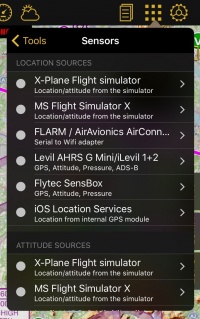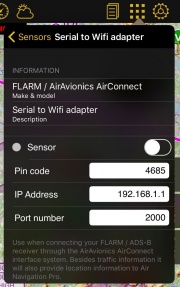(Marked this version for translation) |
|||
| Line 67: | Line 67: | ||
---- | ---- | ||
| − | ==Traffic Sources== | + | ==Traffic Sources== <!--T:13--> |
[[File:flarm_.jpg|caption|left|180px]]'''Levil AHRS G Mini and iLevil 1 & 2''' | [[File:flarm_.jpg|caption|left|180px]]'''Levil AHRS G Mini and iLevil 1 & 2''' | ||
* Uses the ADS-B information and displays it on the moving map | * Uses the ADS-B information and displays it on the moving map | ||
Latest revision as of 19:37, 13 October 2016
The sensors menu from Air Navigation Pro shows the different connections of the device that can be used as sources to be shown during the navigation.
There are four types of sources:
- Location Sources: Used to display your current location and altitude (GPS-based).
- Attitude Sources: Used for the synth view.
- Pressure Sources: Used to show your pressure altitude.
- Traffic Sources: Used to display nearby aircrafts.
Some of the external devices can be used for multiple sources. For example the Levil AHRS G provides location, attitude, pressure and traffic information to Air Navigation Pro.
Location Sources
Flight Simulators
- Air Navigation Pro can be connected to flight simulators and use them as a source for the data displayed on it:
- MS Flight Simulator X / Prepar3D
- X-Plane
External Devices
- External sensors that transmit location data to Air Navigation Pro
- Flytec SensBox
- Levil AHRS G Mini and iLevil 1 & 2
- FLARM / AirAvionics Air Connect
iOS Location Services
- Useful to receive GPS signal (either internal or external). Note that other External GPS receivers like the ones from Bad-Elf, Garmin or Dual will use this sensor.
Attitude Sources
Flight Simulators
- Air Navigation Pro can connect to flight simulators and use them as source for the data displayed on it:
- MS Flight Simulator X / Prepar3D
- X-Plane
External Devices
- External sensors that transmit attitude data to Air Navigation Pro:
- Flytec SensBox
- Levil AHRS G Mini and iLevil 1 & 2
Internal IMU
- To connect with the internal gyroscopes of the iPad/iPhone.
Pressure Sources
Flight Simulators
- Air Navigation Pro can connect to flight simulators and use them as a source for the data displayed on it:
- MS Flight Simulator X / Prepar3D
- X-Plane
External Devices
- External sensors that transmit pressure data to Air Navigation Pro:
- Flytec SensBox
- Levil AHRS G Mini and iLevil 1 & 2
- ASI FlyNET2
Internal Barometric sensor
- Starting with the iPhone 6 & iPad Air 2, the devices are equipped with a barometer. Air Navigation leverage this barometer to better understand the location of the aircraft.
Note: Remember that if you are flying on a pressurized cabin, the sensor will show the cabin altitude and not the flight altitude. In order to correct this, you just have to disable the iPhone/iPad's barometric sensor and enable the GPS one.
Traffic Sources
Levil AHRS G Mini and iLevil 1 & 2- Uses the ADS-B information and displays it on the moving map
FLARM / Air Avionics Air Connect
- FLARM receivers are only compatible with Air Navigation Pro when using Air Connect from Air Avionics.
Air Navigation Traffic Service Collaborative traffic sharing
- This service will push your current position together with the traffic received by your ADS-B or FLARM device to our server. You will be provided with information sent by other Air Navigation users.
Note: Other ADS-B receivers like PilotAware have also been proven compatible with Air Navigation. The connection to Air Navigation Pro has to be made via WiFi for these devices to work. We do not deliver a full list of compatible devices. We have done testing with the above mentioned devices, we can not guarantee that other devices will work as well.
Back to previous page.