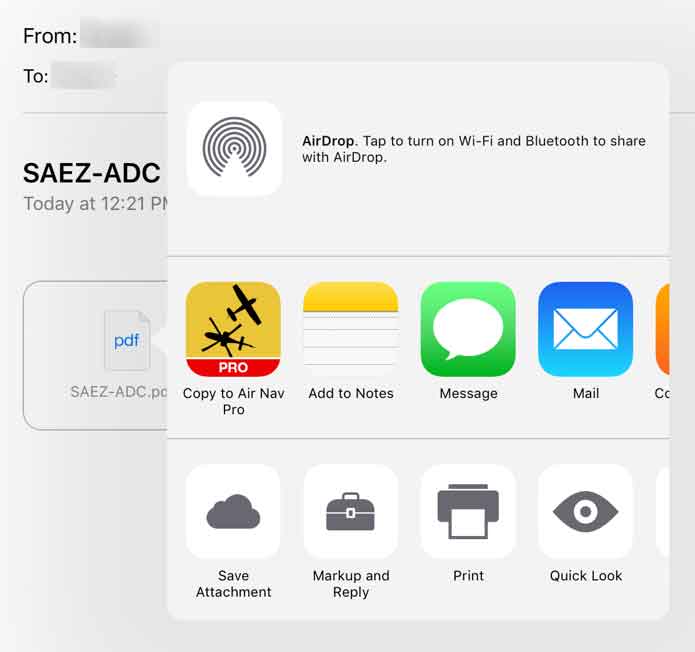| Line 4: | Line 4: | ||
<br /> | <br /> | ||
---- | ---- | ||
| − | |||
| − | |||
<!--T:2--> | <!--T:2--> | ||
| − | Users can send their data through Email as long as they have their account configured within the iPad/iPhone | + | Users can '''send''' and '''receive''' their data through Email as long as they have their account configured within the iPad/iPhone |
| + | |||
| + | ==Send data== | ||
<!--T:3--> | <!--T:3--> | ||
| − | '''Routes''' (in GPX format). In the «Route module» you will find a button at the upper right corner. | + | '''Routes''' (in GPX format). In the «Route module» you will find a button at the upper right corner. |
| + | |||
| + | You can also export the operational flight plan (in PDF format) from the «Summary» | ||
<!--T:4--> | <!--T:4--> | ||
| Line 24: | Line 26: | ||
==Receive data== | ==Receive data== | ||
| − | + | You can send a file compatible with Air Navigation Pro to your mail box and use the feature «Copy to Air Nav Pro» as the screenshot shows below. | |
<!--T:7--> | <!--T:7--> | ||
| − | [[File: | + | [[File:copy_file_mail.jpg]] |
<!--T:9--> | <!--T:9--> | ||
This option is executed directly from the mail box on the iPad/iPhone. | This option is executed directly from the mail box on the iPad/iPhone. | ||
| − | As you can see, there are | + | As you can see, there are four types of files that Air Navigation Pro can import through this method: |
* PDF documents | * PDF documents | ||
| − | * GPX | + | * GPX files (routes, tracks and waypoints) |
| + | * KML (lines or area data) | ||
* ANP Aircraft profile files | * ANP Aircraft profile files | ||
| + | |||
<br/> | <br/> | ||
Revision as of 21:12, 3 May 2016
Users can send and receive their data through Email as long as they have their account configured within the iPad/iPhone
Send data
Routes (in GPX format). In the «Route module» you will find a button at the upper right corner.
You can also export the operational flight plan (in PDF format) from the «Summary»
Recorded flights (in KML format). Under «Tools» menu, you will get in the «Recorded Flights» panel and press on the desired flight.
Logbook (in TXT format). Under «Tools» menu, you will get in the «Logbook» panel and press on the button at the upper right corner.
Aircraft profile (in ANP format). Under «Document browser» menu, you will get in the «Aircraft» profile panel and find the button at the upper right corner.
Receive data
You can send a file compatible with Air Navigation Pro to your mail box and use the feature «Copy to Air Nav Pro» as the screenshot shows below.
This option is executed directly from the mail box on the iPad/iPhone. As you can see, there are four types of files that Air Navigation Pro can import through this method:
- PDF documents
- GPX files (routes, tracks and waypoints)
- KML (lines or area data)
- ANP Aircraft profile files
Back to previous page.