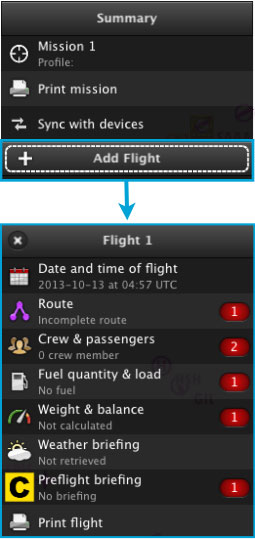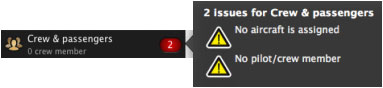| Line 1: | Line 1: | ||
| + | <languages /> | ||
| + | <translate> | ||
| + | <br /> | ||
---- | ---- | ||
[[File:flightmac.jpg|caption|left]] From the Mission TAB, a new flight will be created through the button '''«Add Flight».''' | [[File:flightmac.jpg|caption|left]] From the Mission TAB, a new flight will be created through the button '''«Add Flight».''' | ||
| Line 21: | Line 24: | ||
<br/> | <br/> | ||
Back to <u>[[Air Navigation Desktop|index]]</u> | Back to <u>[[Air Navigation Desktop|index]]</u> | ||
| + | <br /> | ||
| + | </translate> | ||
Revision as of 20:46, 13 October 2015
From the Mission TAB, a new flight will be created through the button «Add Flight».
Several flights can be created for one single mission.
The flight module is divided into 8 parts that we will describe in more detail later in this manual.
The red bubbles with numbers are warning messages pointing out that specific information or data has not been correctly configured, completed or it is simply missing. To find out what the messages say, simply click on the bubbles.
Before creating a route, we HIGHLY recommend as first step adding crew and an aircraft profile to the mission.
Back to index