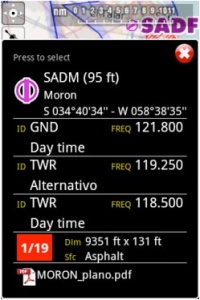(2 intermediate revisions by the same user not shown) Line 3:
Line 3: <br />
<br />
[[File:trackoriented.jpg|70px|caption|left]]
[[File:trackoriented.jpg|70px|caption|left]]
+ <br />
'''''Orientación de curso''''', la posición actual rota hasta coincidir con la dirección del curso.
'''''Orientación de curso''''', la posición actual rota hasta coincidir con la dirección del curso.
<br />
<br />
Latest revision as of 16:30, 16 November 2015
Information about message (contribute ) This message has no documentation.
If you know where or how this message is used, you can help other translators by adding documentation to this message.
Message definition (The moving map )
[[File:northoriented.jpg|70px|caption|left]] '''''North-oriented''''', current location in the center of the screen, moving.
[[File:northoriented.jpg|70px|caption|left]] '''''North-oriented''''', current location in the center of the screen, moving.
<br/>
[[File:trackoriented.jpg|70px|caption|left]] '''''Track-oriented''''', current location rotating to match current track, moving.
<br/>
[[File:freemode.jpg|70px|caption|left]] '''''Panned mode'''''. Touching and moving the map will switch to '''panned mode.''' In this case the map will be moved to the location of your choice, north-oriented or pointing to any direction in case you have the option for map rotation enabled in the Settings. It will not move to follow your current location, instead, the aircraft symbol will move on the map, possibly leaving the screen area.
[[File:moving_map2.jpg|caption|right|200px]]You can center the map again and restore map movements by pressing once on the symbol in the top left corner.
<br/>
Touching an area of interest on the map will reveal a popup window with useful information. Touchable or interactive items are: Translation [[File:northoriented.jpg|70px|caption|left]] Orientación norte
Orientación de curso
Panned mode . Tocando y moviendo la pantalla se genera el panned mode. En este caso, el mapa se moverá hacia la ubicación de su elección con orientación norte. No se moverá para seguir la posición actual que lleva el avión. En vez de eso, el símbolo del avión se moverá en el mapa, y posiblemente se vaya del área de la pantalla.
Se puede centrar y restaurar los movimientos del mapa al presionar el símbolo ubicado en la esquina superior izquierda.