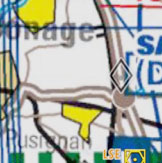(Created page with "<br /> ---- 200pxCuando se conecta a un transmisor ADS-B o FLARM (ver Fuentes de tráfico), Air Naviga...") |
(Created page with "__TOC__ <br /> ---- ---- <br /> ==Marcador de tráfico==") |
||
| Line 17: | Line 17: | ||
---- | ---- | ||
<br /> | <br /> | ||
| − | == | + | ==Marcador de tráfico== |
[[File:Traffic_favourite.png|left]]You can tap on one of the arrows and set it as "favourite" to follow it. The colour of the arrow will then change to yellow. This feature can be helpful to highlight a colleague you are flying with for example or if you plan to fly in close formation. Notice that you won't receive collision warning from aircrafts that are marked as favourites. | [[File:Traffic_favourite.png|left]]You can tap on one of the arrows and set it as "favourite" to follow it. The colour of the arrow will then change to yellow. This feature can be helpful to highlight a colleague you are flying with for example or if you plan to fly in close formation. Notice that you won't receive collision warning from aircrafts that are marked as favourites. | ||
Revision as of 16:58, 4 November 2015
Cuando se conecta a un transmisor ADS-B o FLARM (ver Fuentes de tráfico), Air Navigation Pro exhibirá las informaciones tráfico en el mapa móvil como si fuesen flechas en movimiento. La flecha aparecerá de color oscuro si el tráfico está a la misma altitud que la suya. De no ser así, aparecerá de un color grisáceo y no se mostrará información alguna. El tráfico cercano se mostrará en rojo y usted recibirá una alerta si hay tráfico cercano con la misma altitud que la suya.
Las flechas contendrán la información siguiente:
- Indentificador
- Altitud
- Velocidad
- Velocidad vertical (como una flecha apuntando hacia arriba o abajo. Ninguna flecha implica que la aeronave está nivelada).
La dirección de la flecha es el rumbo de la aeronave. Un rastro de las posiciones previas de la aeronave aparecerá como un trazo punteado.
Contents
Marcador de tráfico
You can tap on one of the arrows and set it as "favourite" to follow it. The colour of the arrow will then change to yellow. This feature can be helpful to highlight a colleague you are flying with for example or if you plan to fly in close formation. Notice that you won't receive collision warning from aircrafts that are marked as favourites.
TCAS Mode
The Traffic awareness is set by default in the Nearby mode. You can change it to the TCAS mode by going to "Map Options - Traffic Awareness".
The TCAS mode uses the same algorithm as the TCAS present in airplanes. It will not issue a Resolution Advisory though.
Note: Air Navigation Pro will warn you for a collision following the TCAS rules but no resolution will be issued.
Back to index.